Viewing Forms from the Supplemental Data Tasks
From the Supplemental Data Tasks page, you can search and filter the tasks. You can change views to display a visual representation of the data or display the data as rows and columns.
To view forms from the Supplemental Data Tasks page:
- From the Home page, click Tasks.
- Click the Supplemental Data Tasks tab on the left.
- Optional: In Search, type the name of the required form. It will search across the columns in the list, except for dates and any icon-based columns.
- Select the Collection Interval, Year, Period, and Template for the form. If you select multiple values in these items that are using the same POV, all forms from all templates for that POV are displayed.
- Optional: Create a filter to view the forms. See Working with Filters.
- Optional: On the right side of the screen, click the
 icon and select a view. See Working with Views.
icon and select a view. See Working with Views.
- Set User: Set the User for each workflow levels as: Preparer, Approver, or Integrator (Supplemental Data Tasks → Actions → Set User)
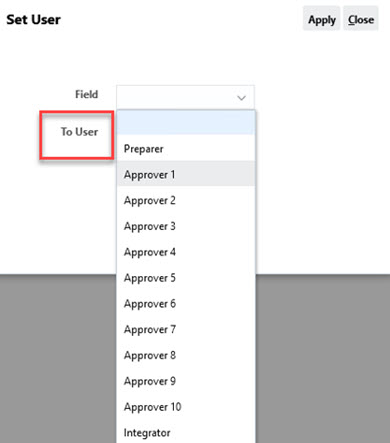
- Set Status: Set the status of the form as: Submit, Approve, Reject, or Post (Supplemental Data Tasks → Actions → Set Status)
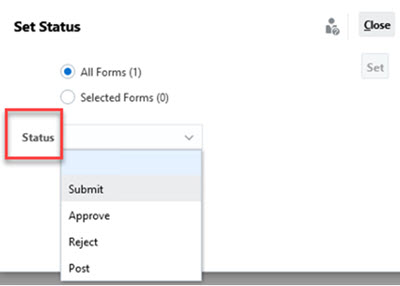
See also Viewing Supplemental Data Forms