Viewing Supplemental Data Forms
When Supplemental Data Forms have multiple sections, each section displays as a tab within the form header. Sub-collections display in horizontal tabs. Sub-collection names display up to 30 characters followed by ellipsis (…). You can hover over the text to view the complete name. You can also expand or collapse the header or detail section for better real estate usage.
Here's is an example of a form with multiple sections and sub-collections.
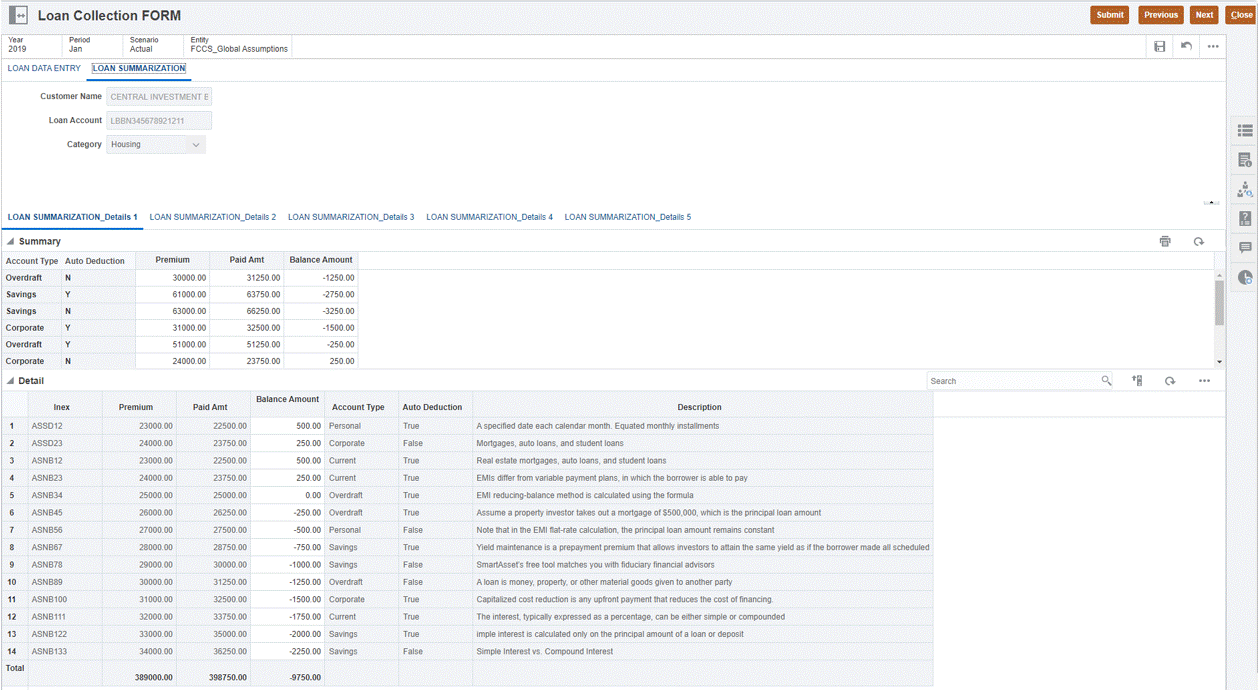
To view Supplemental Data Forms:
- On the Home page, click Tasks.
- Select a Supplemental Data Form from your worklist or from within the Supplemental Data Tasks.
- If the form has multiple sections, each section displays as a tab within the form header. Click on a section tab to see the form contents.
- Expand or collapse the header or detail section.
- Click the
 icon on the right of the header section to expand or collapse
the section.
icon on the right of the header section to expand or collapse
the section.
- Click the arrows to expand or collapse the detail section.
- Click the