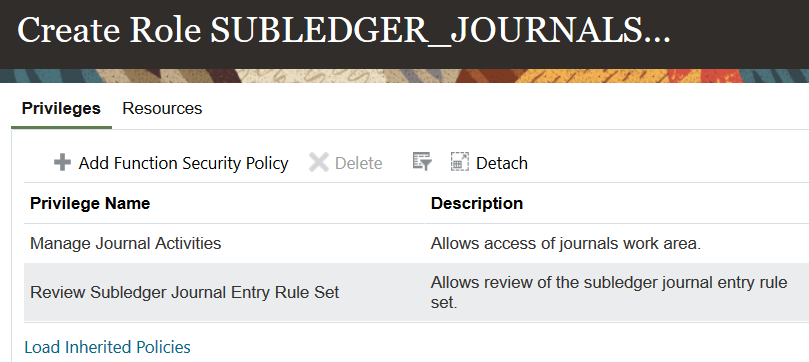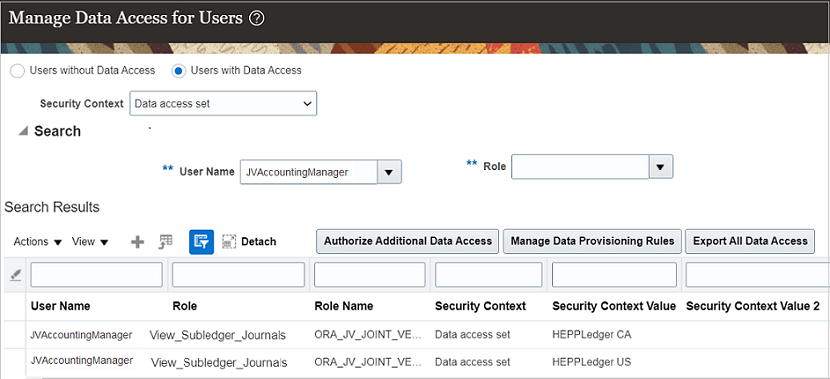Joint Venture Accounting Manager
To set up a joint venture accounting manager user, create a custom role from a copy of the following role and add it to the user's profile: Joint Venture Accounting Manager (ORA_JV_JOINT_VENTURE_ACCOUNTING_MANAGER_JOB).
On the joint venture distributions and invoices work areas, the user can drill down to a view only page in subledger accounting to review the source journal entries from which joint venture transactions were created. The user's profile must have permissions to access this information in Oracle Financials Subledger Accounting. Therefore, in addition to assigning the custom role, you need to perform the following setup tasks for this user:
-
Create a new role and add function security policies and data security policies to the role.
-
Add the new role to the joint venture accounting manager user.
-
Identify the data access sets of the source transactions and configure these data access sets to the joint venture accounting manager user and new role.
To set up a joint venture accounting manager user to review subledger journals: