Funds Capture Accompanying Letters
This topic includes details about the Funds Capture Accompanying Letter.
Overview
The Funds Capture Accompanying Letter is a predefined funds capture report that's manually delivered to your payment system or bank. The report accompanies a settlement batch file and summarizes its contents.
This figure illustrates an example of the Funds Capture Accompanying Letter.
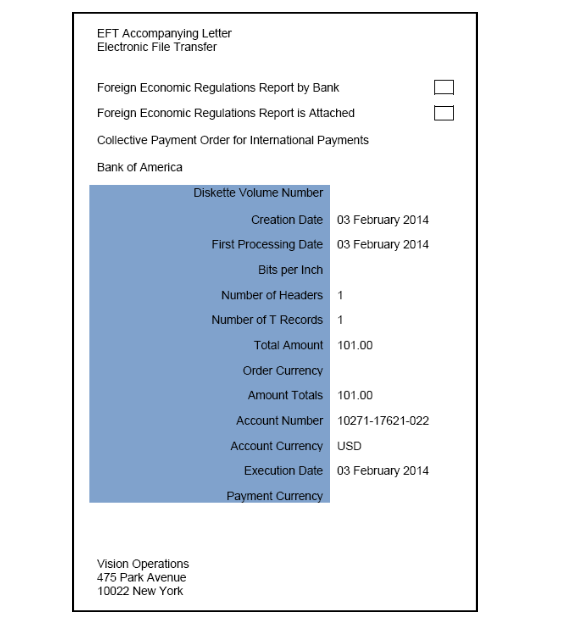
Key Insights
Here are the differences between the formal Funds Capture Accompanying Letter report name and the process name.
|
Report Name |
Process Name |
Output |
|---|---|---|
|
Funds Capture Accompanying Letter Formats |
Create Settlement Batch Accompanying Letter |
.PDF file |
Generation of the Funds Capture Accompanying Letter
To generate the Funds Capture Accompanying Letter from within Oracle Fusion Payments, complete these steps:
-
In the Setup and Maintenance work area, go to the Manage Funds Capture Process Profiles task:
-
Offering: Financials
-
Functional Area: Customer Payments
-
Task: Manage Funds Capture Process Profiles
You can also use this navigation: Navigator > My Enterprise > Setup and Maintenance > Tasks panel tab > Search > Manage Funds Capture Process Profiles
-
-
On the Manage Funds Capture Process Profiles page, select a processing type from the Select Processing Type choice list and click Create.
-
On the Create Funds Capture Process Profile page, go to Formats tab.
-
In the Settlement section, select the options for the Outbound Format, Inbound Response Format, and the Accompanying Letter Format.
-
Sign in as a manager.
-
From the Accounts Receivables work area, click the Funds Capture icon.
-
Click the Tasks icon.
-
Click the Settlement Batch Accompanying Letter link.
-
The parameters page for the Funds Capture Accompanying Letter appears.
-
From the Settlement Batch Reference choice list, select the applicable settlement batch reference number and click Submit. A confirmation message displays with a process ID.
Tip: Write down or remember the process ID. -
Navigate:Navigator > Tools > Scheduled Processes.
-
In the Process ID field on the Scheduled Processes page, enter the process ID and click Search. The result displays in the Search Results section.
-
Select the resulting row in the Search Results section to display additional details on the page.
-
In the Log and Output section, click the 1 more link to display the Attachments dialog box. You can now see the <process ID> .PDF output file.
Report Parameters
This table describes the process parameter.
|
Name |
Description |
|---|---|
|
Settlement Batch Reference |
Application-assigned reference number for the settlement batch. |
Frequently Asked Questions
Here are the answers to some frequently asked questions that you may have about the Funds Capture Accompanying Letter.
|
FAQ |
Answer |
|---|---|
|
How do I find this report? |
You can find the Funds Capture Accompanying Letter in the Log and Output section. Click the 1 more link to display the Attachments dialog box. You can now see the .PDF output file. |
|
Who uses this report? |
|
|
When do I use this report? |
Use the Funds Capture Accompanying Letter to summarize the contents of a settlement batch. You can then manually send the summary and the settlement batch to the payment system or bank. |
|
What can I do with this report? |
You can manually deliver the Funds Capture Accompanying Letter to your payment system or bank, along with the settlement batch. |
|
What type of report is this? |
Oracle Business Intelligence Publisher |