Funds Capture Payer Notification Reports
This topic includes details about the Funds Capture Payer Notification report.
Overview
The Funds Capture Payer Notification report is a predefined funds capture report that can be faxed, emailed as a PDF attachment, printed, or mailed to customers after a settlement or settlement batch is transmitted to your payment system or bank. The report informs customers of a funds capture transaction that will charge their credit card or bank account.
This image illustrates an example of the Funds Capture Payer Notification report.
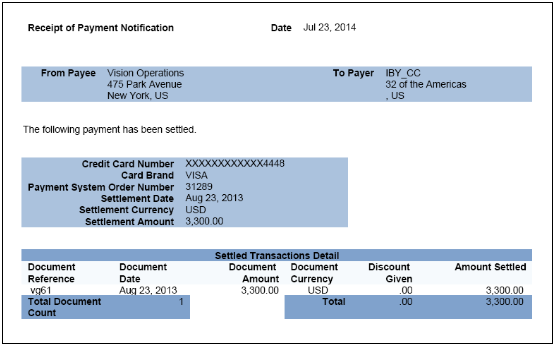
Key Insights
This table lists the the formal Funds Capture Payer Notification report name and the process name that's used to manually generate the report.
|
Report Name |
Process Name |
Output |
|---|---|---|
|
Funds Capture Payer Notification Formats |
Send Receipt of Payment Notifications |
PDF file if the delivery option is Printed, emailed as a PDF attachment if the delivery option is Email with .pdf as attachment, faxed if the delivery option is Fax, or as HTML in the body of the email if the delivery option is Email. |
Email Delivery of the Funds Capture Payer Notification Report
To enable customers to receive the Funds Capture Payer Notification report by email, complete these steps:
-
In the Setup and Maintenance work area, select:
-
Offering: Financials
-
Functional Area: Customer Payments
-
Task: Manage Funds Capture Process Profiles
-
-
On the Manage Funds Capture Process Profiles, from the Select Processing Type choice list, select a processing type.
-
Click Create.
-
On the Funds Capture Process Profile page, Formats tab, Notification to Payer section, from the Format choice list, select the Receipt of Payment Notification format.
-
From the Delivery Method choice list, select Email.
-
Sign in as an Oracle Receivables user.
-
Click the Billing icon.
-
On the Billing Tasks pane, click the Create Customer link and create a customer, a customer address, and a customer site.
-
On the Account Site page, select the Payment Details tab.
-
In the Receipt of Payment Notification Preferences section, from the Debit Advice Delivery Method choice list, optionally select Email with .pdf as attachment. This option lets you attach the Funds Capture Payer Notification report to an email as a PDF attachment. If you select the Email option, the Funds Capture Payer Notification report is sent as HTML in the body of the email.
-
In the Debit Advice Email ID field, enter a valid email.
-
In the Setup and Maintenance work area, select:
-
Offering: Financials
-
Functional Area: Customer Payments
-
Task: Manage Internal Payees
-
-
On the Manage Internal Payees page, click the Create icon.
-
On the Create Internal Payee page, Notification to Payer section, enter a valid email in the From Email field and the subject that you want to see in the notification email in the Subject field.
Generation of the Funds Capture Payer Notification Report
To generate the Funds Capture Payer Notification report from within Oracle Payments, complete these steps:
-
From the Accounts Receivable work area, click the Funds Capture icon.
-
Click the Tasks icon.
-
Click the Send Receipt of Payment Notifications link. The parameters page for the Send Receipt of Payment Notifications appears.
-
Select applicable parameters and click Submit. A confirmation message displays with a process ID.
Tip: Write down or remember the process ID. -
Navigate: Navigator > Tools > Scheduled Processes link.
-
In the Process ID field on the Scheduled Processes page, enter the process ID and click Search. The result displays in the Search Results section.
-
Select the resulting row in the Search Results section to display additional details on the page.
-
In the Log and Output section, click the 1 more link to display the Attachments dialog box. You can now see the <process ID> PDF output file.
Report Parameters
This table describes the process parameters.
|
Name |
Description |
|---|---|
|
Settlement Batch Reference |
Payments-assigned reference number of the settlement batch. |
|
From Settlement Date |
Starting date within a date range of settlement transactions. |
|
To Settlement Date |
Ending date within a date range of settlement transactions. |
|
From Payment System Order Number |
Order number generated by Payments, which identifies the first settlement transaction to the payment system. |
|
To Payment System Order Number |
Order number generated by Payments, which identifies the last settlement transaction to the payment system. |
|
Allow Sending Replacement Copy |
The inclusion of settlements in the Funds Capture Payer Notification report that were included in a previous report if, for example, the customer requests a duplicate copy of the Funds Capture Payer Notification report. |
Frequently Asked Questions
The following table lists frequently asked questions and provides answers about the Funds Capture Payer Notification report.
|
FAQ |
Answer |
|---|---|
|
How do I find this report? |
You can find the Funds Capture Payer Notification report in the Output section. Click the 1 more link to display the Attachments dialog box. You can now see the PDF output file. |
|
Who uses this report? |
|
|
When do I use this report? |
The Funds Capture Payer Notification report is used when you want to inform the customer of a funds capture transaction that will charge the customer's credit card or bank account. By informing customers of expected debits to their bank accounts, they can maintain sufficient balances so that payments aren't rejected. It is considered a best practice to inform your customers that funds capture transactions will charge their credit card or bank account. |
|
What can I do with this report? |
You can:
|
|
What type of report is this? |
Oracle Business Intelligence Publisher |