Payment File Register Reports
This topic includes details about the Payment File Register report.
Overview
The Payment File Register report is a predefined disbursement report that displays details of payments that are included in a payment file. You can retain this report for your records.
The following figure illustrates an example of the Payment File Register report.
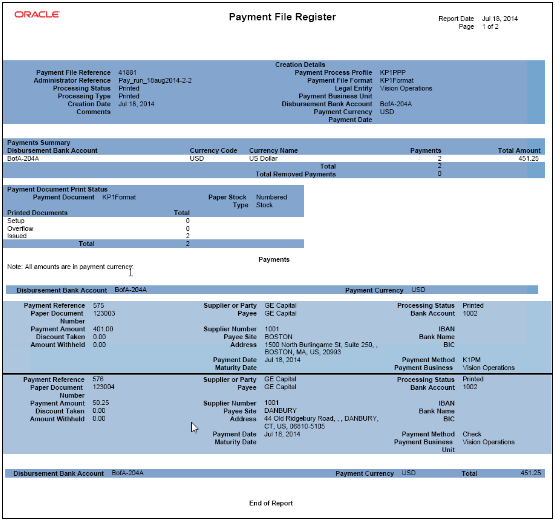
Key Insights
The following table lists the difference between the formal Payment File Register report name and the process name that you must use to manually generate the report on the Scheduled Processes page.
|
Report Name |
Process Name |
Output |
|---|---|---|
|
Disbursement Payment File Register Formats |
Payment File Register |
.PDF file |
Generation of the Payment File Register Report
To generate the Payment File Register report, perform the following steps:
-
Navigate: Navigator > My Enterprise > Setup and Maintenance > Search: Tasks pane: Manage Payment Process Profiles > Go to Task > Manage Payment Process Profiles page > Create button.
-
On the Create Payment Process Profile page, Reporting tab, select the Automatically submit when payments are confirmed check box.
-
Navigate: Navigator > Tools > Scheduled Processes link. The Scheduled Processes page appears.
-
Click the Schedule New Process button. The Schedule New Process dialog box appears.
-
From the Name choice list, select Payment File Register. If you don't see Payment File Register in the choice list, click the Search link to display the Search and Select: Name dialog box.
-
If you don't see Payment File Register in the choice list, enter the following in the Name field in headline capitals as shown here: Payment File Register, and click Search.
-
Select the resulting row and click OK.
-
In the Schedule New Process dialog box, click OK. The Process Details dialog box appears.
-
From the Payment File choice list, select the applicable payment file.
-
From the Format choice list, select Payment File Register Format and click Submit. A confirmation message displays with a process ID.
Tip: Write down or remember the process ID. -
In the Process ID field on the Scheduled Processes page, enter the process ID and click Search. The result displays in the Search Results section
-
Select the resulting row in the Search Results section to display additional details on the page.
-
In the Log and Output section, click the 1 more link to display the Attachments dialog box. You can now see the <process ID> .PDF output file.
Report Parameters
The following table describes the process parameters of the Payment File Register report.
|
Name |
Description |
|---|---|
|
Payment File |
Payment file for which you are generating the Payment File Register report. |
|
Format |
Name of the applicable payment format, which is Payment File Register Format. |
Frequently Asked Questions
The following table lists frequently asked questions and provides answers about the Payment File Register report.
|
FAQ |
Answer |
|---|---|
|
How do I find this report? |
You can find the Payment File Register report by selecting the 1 morelink in the Log and Output section in the Search Results section on the Scheduled Processes page. |
|
Who uses this report? |
|
|
When do I use this report? |
The Payment File Register report is used when you want to retain a record of the payments in a payment file. |
|
What can I do with this report? |
You can:
|
|
What type of report is this? |
Oracle Analytics Publisher |