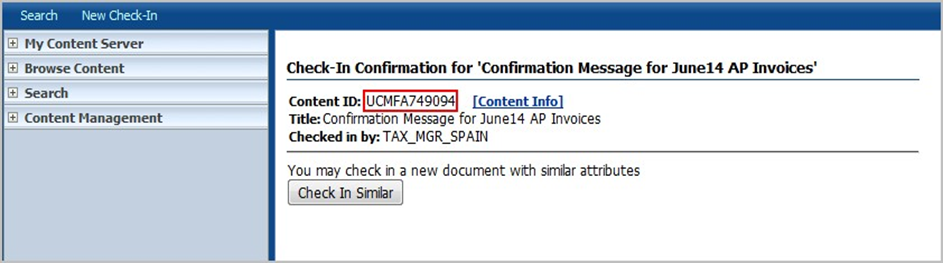Appendix 1 – How to Upload Confirmation Response Messages
Appendix 1 – How to Upload Confirmation Response Messages You can view the version changes in the extract
Follow these steps:
- Log in to UCM server.
- Select New Check-In.
- In the Primary File field, browse and select the XML confirmation message.
- Edit the Type or Title of the selected file.
- Click Check-In at the end of the page.
- Copy the ID that’s generated.
You can use this ID as parameter for the respective register when you’re running confirmation process.
This image shows the ID generated when uploading confirmation response messages.