Accounting Automation
Accounting automation streamlines and automates end-to-end accounting and transaction processes, including daily rates import, accounting creation, journal import, and journal posting. Data flows through all of the required processing steps without user intervention.
Users are notified of exceptions and provided with the information to help resolve them. Additional users can optionally be notified of errors generated during the transaction accounting process.
Setup and Considerations
Use this navigation in the Setup and Maintenance work area.
-
Offering: Financials
-
Functional Area: General Ledger
-
Task: Manage Accounting Automation
Here are the general settings on the Manage Accounting Automation page.
|
Setting |
What It Is |
|---|---|
|
Enable Automation |
Indicator for whether accounting automation is enabled for all ledgers (primary, secondary, and reporting currencies with currency conversion levels of Journal or Subledger). |
|
Scheduled Submission Time |
Time when accounting automation is submitted and when daily email notifications are sent. The process can run an additional three times a day (every six hours) if transactions are pending. If no transactions are pending, accounting automation runs only at the time you specify here. |
|
Notification Preference |
Setting that determines whether to send email notifications to users or roles. |
|
Default User to Notify or Default Role to Notify |
User or role that receives an email notification for each accounting automation run. The notification provides a summary of the processed data and a detail listing of all errors. |
Optionally use the Error Notifications section to send certain users or roles notifications for errors generated while processing transactions for specific combinations of attribute values. The values you can specify depend on your Notification Preference setting.
|
Notification Preference |
What You Can Set |
|---|---|
|
User |
One or more users can receive notifications based on a specific combination of ledger (or ledger set), error category, and journal source. Use a ledger value of Any or No Ledger to notify users of transactions that don't have a ledger associated with them, such as daily rates import, and for all ledgers. |
|
Role |
One or more roles can receive notifications based on a specific combination of error category and journal source. Here's how it works with ledgers. Let's say a GL role has three users: User 1, User 2, and User 3. User 1 has access to Ledger 1 and Users 2 and 3 have access to both Ledger 1 and Ledger 2. When you set the error category to All and the source to All for that role, User 1 sees the data and errors only for Ledger 1. Users 2 and 3 see the data and errors for both ledgers. |
Here are the error categories.
|
Category |
Description |
|---|---|
|
Account Mapping |
Issues with chart of account mappings and subledger accounting mapping sets. |
|
Account Status |
Issues related to account statuses such as invalid accounts, or issues related to generation of balancing accounts. |
|
Approval |
Rejected journal batches, journal batches that require approval, and journal batches that are in the process of being approved. |
|
Balancing |
Issues related to balancing, such as intercompany, suspense, entered currency, and rounding. |
|
Budgetary Control |
Errors related to funds reservation. |
|
Critical Error |
Critical issues, such as wrong batch statuses. |
|
Currency Conversion |
Issues related to currencies, such as missing conversion rates and invalid currencies. |
|
Journal Interface |
Issues with importing journal data. |
|
Period Status |
Errors related to period statuses, such as a closed period and unopened encumbrance year. |
|
Subledger Transaction Data |
Issues with transaction data from subledgers, such as Oracle Payables, Oracle Project Costing, Oracle Receivables, and Oracle Assets. |
|
System Error |
System-related issues. |
|
Warning |
Warnings generated by processes. |
|
Other |
Errors outside of the predefined error categories. For example, errors related to assignment of balancing segment values to a ledger or legal entity, document sequencing, reversals, no data, and average daily balancing. |
The last section on the Manage Accounting Automation page is the Accounting Automation Exclusions section. That's where you can optionally exclude specific journal sources and specific ledgers or ledger sets from accounting automation.
Some additional considerations:
-
Accounting automation doesn't process transactions that were created before the automation was enabled, unless the accounting date on the transaction is the same as, or later than, the date automation was enabled.
-
Accounting automation doesn't process incomplete batches for posting.
Users and Email Notifications
The accounting automation process produces two types of email notifications. One type is for the user or role specified in the Default User to Notify or Default Role to Notify fields, and the other is for the users or roles specified in the Error Notifications section. The email subject for both types of notifications includes the date and time of the accounting automation run.
The default user or role receives a notification daily with information about the processed data and errors. Here's an example of the email subject for that notification: Accounting Automation Results from 6/1/22 8:00 AM for Your Review.
If errors occur, the other users receive a notification as designated in the Error Notifications section. Here's an example of the email subject for that notification: Accounting Automation on 6/1/22 8:00 AM Resulted in Issues Requiring Your Attention.
Notifications can include the following sections:
-
Posted Transactions Summary
-
Automation Errors Summary
-
Pending Approvals Summary
-
Automation Errors Details
-
Pending Approvals Details
Posted Transactions Summary
This section shows a summary of the posted balances by ledger. Only the default user or role receives this summary. If no accounting transactions were successfully posted for any ledger after an accounting automation run, a message appears in place of this section.
Here's an example of a posting summary. A total of 288 US dollars was posted to the Vision Corporation ledger and 712, 566 US dollars was posted to the Seven Corporation ledger.
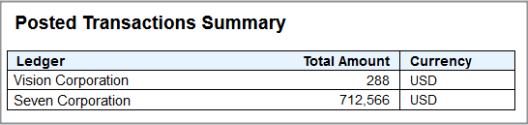
Here's more information about each column shown in the example.
|
Column |
Description |
|---|---|
|
Ledger |
Names of the ledgers (primary, secondary, and reporting currency) that journal batches were posted to. |
|
Total Amount |
Sum of the accounted debits for the journal batches that were posted to the ledger. |
|
Currency |
Ledger currency. |
Automation Errors Summary
This section shows a summary of errors by ledger, source, and error category. The default user and users (or roles) assigned to the error category with the errors, receive this summary.
Here's an example. The Vision Corporation ledger has 3 transactions totaling 165 US dollars with balancing errors. All of the errors were new for the latest accounting automation run, so the error count of 3 appears in the New column. The errors occurred in both the AutoCopy and Manual journal sources. Maria Smith was notified of the error in the AutoCopy source and Michael Taylor was notified of the error in the Manual source.

Here's more information about each column shown in the example.
|
Column |
Description |
|---|---|
|
Ledger |
Ledger (primary, secondary, or reporting currency) of the transaction. Is blank if no ledger is associated with the transaction, such as daily rates import errors. |
|
Error Category |
Error category associated with the error. |
|
Total Amount |
Sum of the accounted amounts that couldn't be processed due to the error category for the ledger. |
|
Currency |
Ledger currency. |
|
Number of Errors - Total |
Count of the transactions that have errors. Links to the error details section of the email notification. |
|
Number of Errors - New |
Count of the transactions that have errors appearing for the first time in the latest accounting automation run. Links to the error details section of the email notification. |
|
Users Notified |
Users who were notified of the errors, excluding the default user who's always notified. Is blank if no users were set up to receive email notifications for the respective ledger, source, and error category. |
Pending Approvals Summary
This section shows a summary of the journal batches, by aging bucket, that require approval, are in the process of being approved, or were rejected. The default user and the users (or roles) assigned the Approval error category, receive this summary.
Here's an example. The Vision Corporation ledger has one journal batch totaling 7 US dollars that's been pending approval within the last 3 days.

Here's more information about each column shown in the example.
|
Column |
Description |
|---|---|
|
Ledger |
Ledger (primary, secondary, or reporting currency) of the journal batch. |
|
Amount |
Sum of the journal batches that are in the approval flow. |
|
Currency |
Ledger currency. |
|
Pending Approval Batches: Amount |
Total amount of journal batches pending approval broken down into the following aging buckets since the last approval action: 0 - 3 days, 4 - 7 days, 8 - 11 days, more than 12 days. |
|
Pending Approval Batches: Count |
Number of journal batches pending approval broken down into the following aging buckets since the last approval action: 0 - 3 days, 4 - 7 days, 8 - 11 days, more than 12 days. Links to the Pending Approvals Details section of the email notification. |
Automation Errors Details
This section shows the detailed transactions or journals for the errors reported in the Automation Errors Summary section.
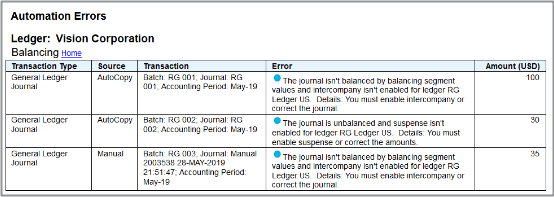
Here's more information about each column shown in the example.
|
Column |
Description |
|---|---|
|
Transaction Type |
Identifies the source of the error, which includes:
|
|
Source |
Journal source of the transaction. |
|
Transaction |
Object of the transaction and identifying information. For example, the Subledger Transaction type for a Payables transaction displays the application, party name, party site name, invoice number, date, and amount. |
|
Error |
Information about the error that occurred, including suggested corrective actions in some cases. Errors appearing for the first time in the latest automation run are prefixed with a dot icon. |
|
Amount (Currency) |
Total of the accounted debits for the transaction. |
Pending Approvals Details
This section shows details for the Pending Approvals Summary section.
Here's an example of a journal batch in the process of being approved. Mary Johnson initiated the approval and it's been less than a day since the last approval action.

Here's more information about each column shown in the example.
|
Column |
Description |
|---|---|
|
Journal Batch |
Name of the journal batch. |
|
Source |
Source of the journal batch. |
|
Initiator |
User who requested the approval. |
|
Status |
Approval status of the batch. |
|
Amount (Currency) |
Journal batch amount in the ledger currency. |
|
Days Outstanding |
Number of days since the last approval action. |