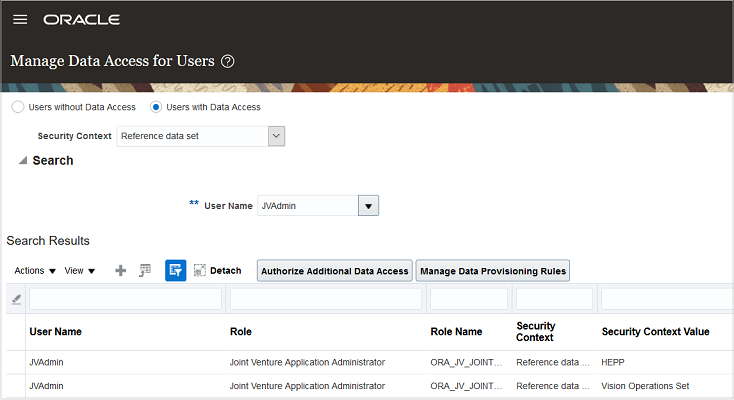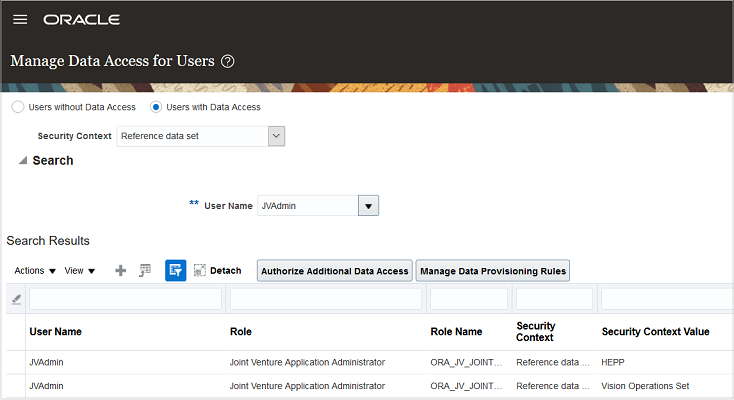You must set up access to customer data before users can set up invoicing partners.
As part of setting up invoicing partners, a joint venture application administrator
specifies a receivable (customer) entity related to a joint venture partner. To view
and select from a list of available customers in the Invoicing Partners work area,
the user's profile must have permissions to access this information in Oracle Fusion
Cloud ERP. The joint venture accountant and joint venture accounting manager can
view the customers in the Invoicing Partners work area only if this data access is
configured.
Perform these steps to configure customer data access for your joint venture
users.
-
Navigate to Setup and Maintenance and select the Enterprise Profile functional
area under the Financials offering.
-
In the task list in the adjacent area, click Manage Reference Data Set Data
Access for Users.
-
Select the Users with Data Access option.
-
Click Create and enter the following values to configure the data access:
-
User Name.
-
Role. Enter the role assigned to the user that gives them privileges
for either a joint venture accountant, joint venture accounting
manager, or joint venture application administrator.
-
Security Context. Enter Reference data set.
-
Security context value. Enter the name of the data set that contains
the customer data, for example Vision Operations
Set.
This value enables the display of valid values in the Customer
drop-down list in the Invoicing Partners work area.
-
Click Save and Close.
The results should look similar to the following example, which shows two
records with the same user name, role, security context, but different
security context values as follows:
- User Name = JVAdmin
- Role = Joint Venture Application Administrator
- Security Context = Reference data set
- Security Context Value = HEPP and Vision Operations