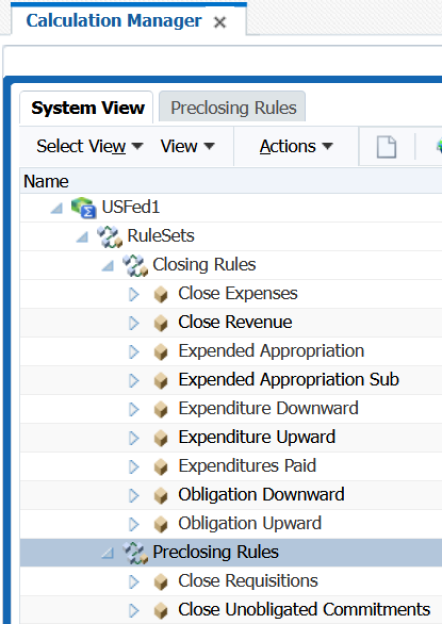Create Allocation Rule Sets
You create an allocation rule set by combining allocation rules that can be generated sequentially. You add rules to a rule set by dragging and dropping them into it.
After you create and save the rule set, you can validate and deploy the rules. Then you can either generate the rules individually or the rule set to generate the allocations in Oracle General Ledger.
When you run the scheduled process, Generate General Ledger Allocations, you can generate the allocations by the rule set to run all the rules sequentially as a group. It’s recommended that federal agencies create a rule set for each of the following rules:
- Federal preclosing rules that are used to generate accruals and other preclosing entries as needed.
- Federal closing rules that are used to generate closing entries in General Ledger and carry forward obligated balances to the next fiscal year.
- Go to Calculation Manager:
- From the Journals work area, click Create Allocation Rules task from the Tasks pane. This opens the Enterprise Performance Management workspace.
- From the Navigate menu, select Administer and then Calculation Manager.
- Find the balances cube for the chart of accounts that’s associated with the ledger. Right-click RuleSets and select New.
- In Name, enter a name for the ruleset, for example, Closing Rules.
- Accept the default values for the remaining fields and click OK.
-
Next, move the rules that you created using the example in the above topic to the rule set.
To move a rule to a rule set, open the rule set and then drag and drop the rule to the rule set.
Here's an example of how the RuleSets node looks like: