Check the Status of an Expense Item or Report
You can check the status of an expense item or expense report that you created earlier.
Here are some sample phrases you can use:
-
Show me the status of my expense reports.
-
Have my last reports been paid?
-
Did my manager approve my recent expense reports?
-
What is the current status of my expense reports?
-
Status of my expenses
-
Where is my last expense report
Here's an image of how you can check status of your expenses.
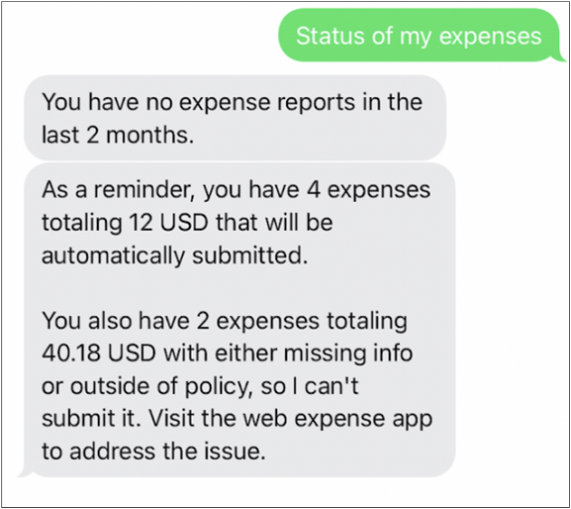
A status request shows the status of up to five reports from the past two months. The status of the most recent report appears first. You can see the status of expense reports as paid or pending approval. You're also notified if an expense item has issues that you must address in the Expenses web application. For example, if an expense is missing a receipt or the expense amount isn't matching the corresponding corporate credit card item, you're notified to resolve the issue using the Expenses web application.
The Expense Assistant responds with a list of pending expense reports, the total number of expenses that are ready for submission and the total amount, and the total number of expenses that require attention and correction. If required, you can ask for detailed information. The Expense Assistant groups expenses that require your attention into these categories:
-
Missing information or expense is outside of policy
-
Pending match to a corporate card charge
-
Potential duplicate
-
Charges that must be manually submitted
To process such expenses, you must resolve the issues using the Expenses web application.