Modify an Expense
You can modify an expense you created by providing the required details. You can use the Expense Assistant to modify only those expenses that you created by the Expense Assistant.
If you created the expense in the Expenses web application, you can modify it only in the Expenses web application. You can modify the amount, date, merchant, description, or type of expense.
Here's the list of sample phrases you can use to modify an expense:
-
Modify the date to yesterday
-
Change the amount to $65
-
Edit the merchant name to Big BBQ
-
Update the expense type to entertainment
-
The mileage distance was 35 miles
-
Paid my last expense using a corporate card
When can You Modify an Expense
You can modify an expense using the Expense Assistant only if it's not yet submitted.
Here are the two stages where you can modify an expense before it's completed
-
After the Assistant extracts relevant details from your description or the uploaded receipt, it summarizes the details and prompts you to verify their correctness. You can make the required changes at this stage. At this point, you haven't entered the security code provided by the Assistant to create the expense. Here's a sample screenshot of how you modify an expense before you enter the security code.
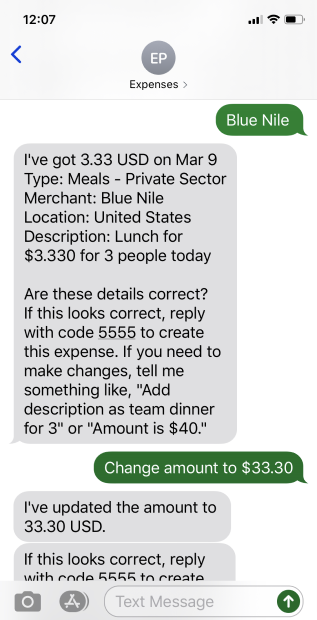 Note: You are always asked to enter a unique 4-digit code to save an expense.
Note: You are always asked to enter a unique 4-digit code to save an expense. -
After you enter the security code to create an expense, you receive a message informing when the expense will be submitted. You can make the required changes at this stage as well. Here's a sample screenshot of how you modify an expense after you have entered the security code.
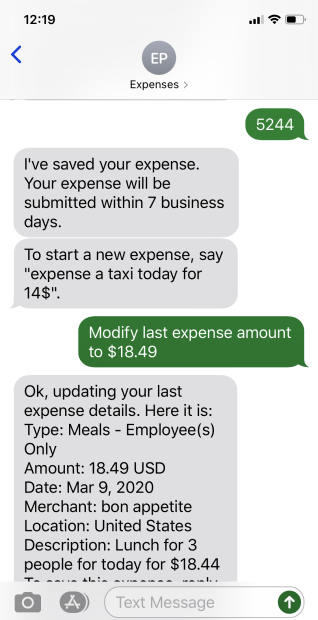
After the expense is saved, you can edit it, but you can't delete it from the Assistant. To delete or cancel submission of a saved expense, you need to go to the Expenses web application.