Detection of Duplicate Expenses
An expense that matches an existing expense in the same report or a different report that was submitted is called a duplicate expense.
A duplicate expense may be a result of human error or possible fraudulent activity, and can be introduced while:
-
Uploading corporate card charges
-
Creating expense items through an online application, digital assistant, mobile device, or an ADFdi spreadsheet
-
Auto-creating recurring cash expenses
-
Creating expense from travel itinerary
-
Creating expense from the web application
Duplicate expenses are detected using an algorithm in the Duplicate Detection Features Configuration file. The algorithm checks for all the expenses created by an employee in the last six months and detects duplicate expenses based on the expense fields, such as amount, date, currency, expense type, merchant, and so on. Only the expenses that aren't submitted are marked as duplicates of submitted expenses.
When an employee creates an expense on the web-based application, the algorithm runs and immediately shows a warning message in the work area that the newly created expense is a duplicate of an existing expense. The employee can take the necessary action to either delete the current expense or continue creating the expense if it's not a duplicate.
For example, if an employee tries to add two different fuel expenses with the same date and amount, the application would indicate the expense that's not submitted as a potential duplicate expense. The employee can review and delete the duplicate expense. If the expenses are valid, the employee can continue to create the expense.
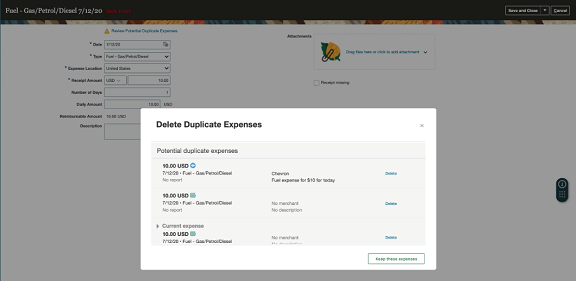
When an employee creates duplicate expenses using sources other than the web, such as email forwarding or Digital Assistant, the expenses are marked as duplicates on the web UI, and employees are notified in the form of a banner at the top of the work area.
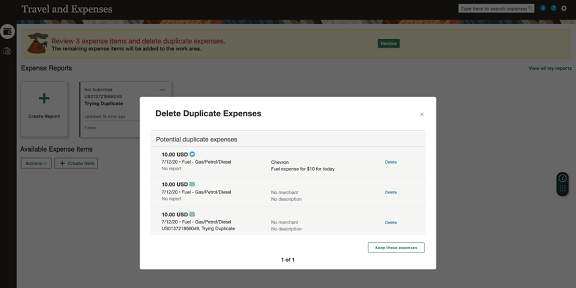
Employees can open the banner to review the expense items currently marked as duplicates and perform one of these actions:
-
Delete the duplicate items.
-
Merge one or more items with the original expense.
The remaining items get added to the work area with the Just Added tag.

When a duplicate expense is inside a report, it shows an error message to resolve the potential duplicate expense. Employees aren't allowed to submit reports until all the errors are resolved. The error messages ensure double payments are avoided because of duplicate expenses.