Import Fiscal Document
You can import a fiscal document related to a purchase order. You can also understand how taxes are handled on an XML imported fiscal document.
In the Manage Inbound Fiscal Documents page, the tax amount indicated in the XML imported fiscal document is captured in the Fiscal Document Tax Amount field, and the amount calculated based on tax configuration is captured in the Tax Amount field. If the difference between the fiscal document tax amount and tax amount exceeds the tolerance limit, fiscal document is put on hold.
This table describes various scenarios involving the fiscal document tax amount and tax amount and how taxes are handled on an XML imported fiscal document:| Scenario | Tax Treatment | Hold | Hold if Difference Tolerance |
|---|---|---|---|
| Tax is stated on the fiscal document and is applicable per the tax setup |
Fiscal Document Tax Amount = <Notified Value> Tax Amount = <Calculated Value> |
✔ | |
| Tax is stated on the fiscal document but is not applicable per the tax setup |
Fiscal Document Tax Amount =<Notified Value> Tax Amount = 0.00 |
✔ | |
| Tax is not notified on the fiscal document but is applicable per the tax setup |
Fiscal Document Tax Amount = 0.00 Tax Amount = <Calculated Value> |
✔ | |
| User updates the calculated tax amount |
Fiscal Document Tax Amount = <Notified Value> Tax Amount = <Updated Value> |
✔ | |
| User creates a manual tax line |
Fiscal Document Tax Amount = 0.00 Tax Amount = <lnput Value> |
✔ |
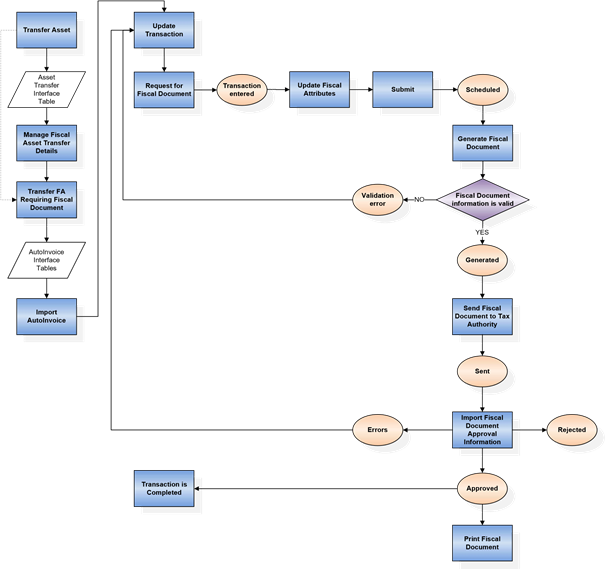
To import a fiscal document related to a purchase order, follow these steps: