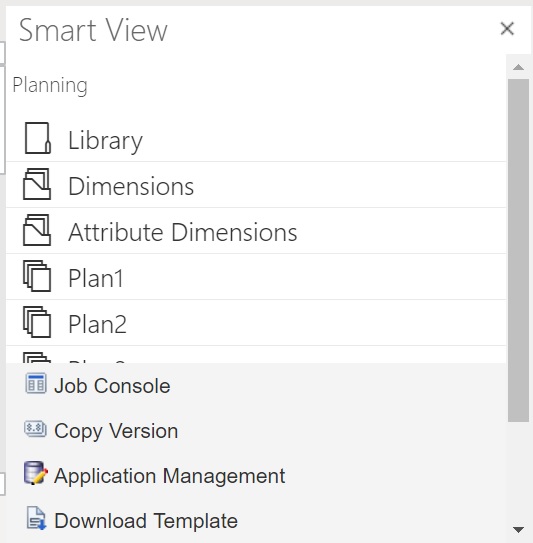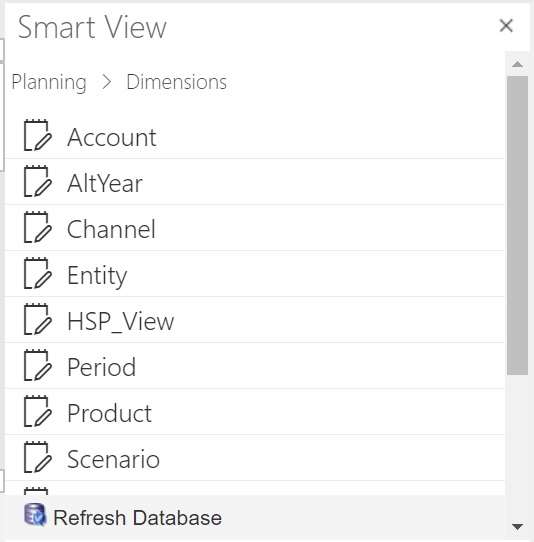Importing Dimensions in Smart View (Mac and Browser)
Before you begin to work with dimensions in Oracle Smart View for Office (Mac and Browser), you should either sideload or deploy Smart View in your environment. Instructions are in Deploying and Administering Oracle Smart View for Office (Mac and Browser):
To import a dimension into an Oracle Smart View for Office (Mac and Browser) grid: