Viewing Dashboards - Legacy Interface
About the Dashboards Interface
This topic provides details about working with the Dashboards page in the legacy interface. If you're viewing the default standardized Dashboards page, see Viewing Dashboards - Standardized Interface.
Note:
Starting with the October 2025 (25.10) update, Oracle plans to de-support legacy artifact pages. For all new and existing environments, the Legacy List Pages application setting will be removed and the Dashboards page will only render as standardized.
To learn more about the standardized interface, see About the Standardized Cloud EPM Platform Artifact Pages.
Viewing the Dashboards Page
To view the Dashboards page:
-
On the Home page, click Dashboards.
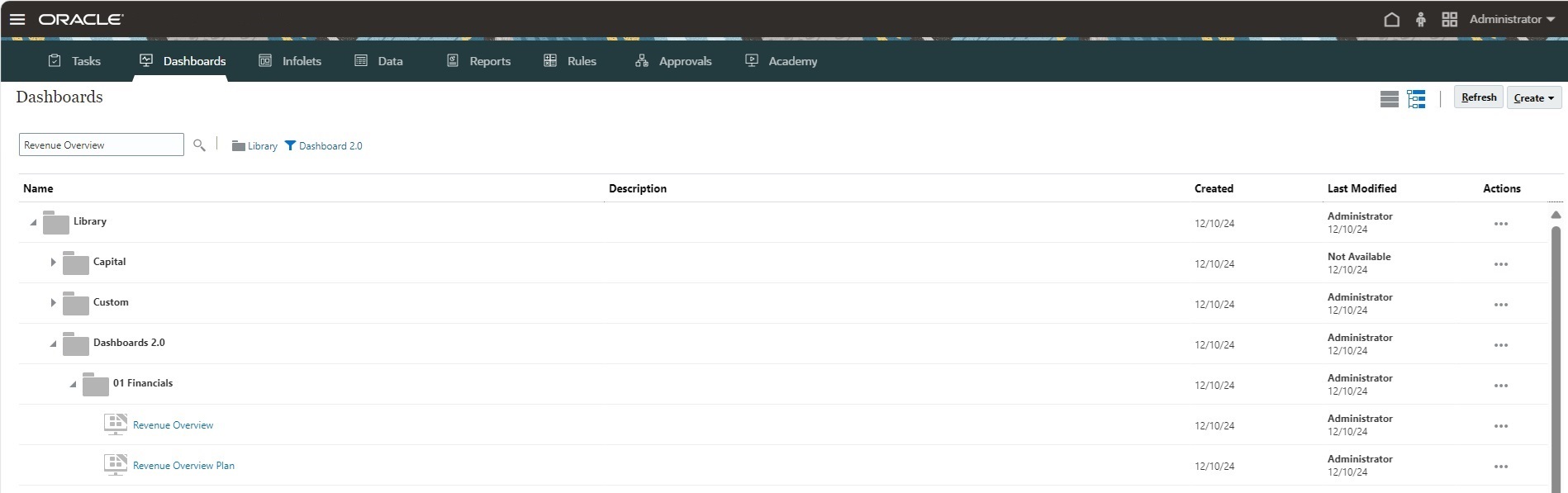
-
To open a dashboard, click the dashboard name.
This opens the dashboard in the runtime environment.
Note:
-
If you've selected a Dashboard 2.0 dashboard and you see an
Error during Dashboard 2.0 component initializationmessage, the dashboard has Forms 2.0 forms associated with it. You must ensure that Forms 2.0 is enabled before you can view the dashboard.To enable Forms 2.0, click Application, then Settings, and then under Other Options, find Forms Versions, select Forms 2.0, and then click Save.
-
A dashboard form might be prevented from opening if it includes undefined user variables. If you're prevented from viewing a dashboard form, you'll see a message prompting you to select members for the user variables:
Before you can open this form, you must select a member for each User Variable. To select members for missing user variables: Click hereWhen you click the link in the message, the User Preferences page opens in a new dynamic tab and the user variables with missing member values are displayed first. Select a member for each undefined user variable.
See Setting User Variables in Working with FreeForm.
Features of the Legacy Dashboards Page
On the legacy Dashboards page:
-
Folders are supported. The Dashboards page uses the same folder hierarchy as infolets and data entry forms and all artifacts and folders reside under a root folder called Library. You cannot delete or rename the Library folder.
Note:
Only administrators can add files (for example, dashboards, infolets, forms, reports, and so on) to the Library root folder.
-
To help you differentiate between the dashboard versions on the Dashboards page, we've provided an icon in front of each dashboard:
-
 : Dashboard 1.0
: Dashboard 1.0
-
 : Dashboard 2.0
: Dashboard 2.0
-
-
You can toggle between viewing dashboards by a Flat View or a Tree View:

-
The Dashboards page can be filtered by type. Click
 (Filter), and then select from the following filter options:
(Filter), and then select from the following filter options:
-
All Types (default)
-
Dashboard 1.0
-
Dashboard 2.0
-
-
To search for a specific dashboard, click
 (Search) to search by keywords or
(Search) to search by keywords or  (Library) to narrow the search to specific library folders.
(Library) to narrow the search to specific library folders.
Legacy Interface Dashboards Actions
On the right side of the Dashboards page there is an
Actions column. Clicking![]() (Actions) next to the dashboard or folder, displays the following
actions:
(Actions) next to the dashboard or folder, displays the following
actions:
-
Folder Actions:
-
Assign Permission: Assigns access permissions to the folder. Folder permissions apply to all items within that folder, even to items that may not be visible in the list.
-
Create Dashboard: Creates a Dashboard 1.0 dashboard.
-
Create Dashboard 2.0: Creates a Dashboard 2.0 dashboard.
-
Create Folder: Creates a new folder.
-
Delete: Deletes a folder. The folder must be empty to delete it.
-
Rename: Renames a folder. The folder cannot be renamed if it contains other folders.
-
Move to: Moves the folder to another location in the folder hierarchy.
-
Convert All Dashboards to 2.0: Finds any Dashboard 1.0 dashboards within the folder hierarchy, and converts them to Dashboard 2.0 dashboards.
-
-
Individual Dashboard Actions:
-
Edit: Opens the dashboard in the Dashboard Designer with the underlying form data. The dashboard opens in a dynamic tab.
-
Edit without Data (Dashboard 2.0 option only): Opens the dashboard in the Dashboard Designer without the underlying form data so you can more easily perform such actions as realigning the dashboard components and tiles. The dashboard opens in a dynamic tab.
-
Rename: Renames a dashboard.
-
Copy As: Copies a dashboard with a new name. The dashboard is copied to the listing directly under the original dashboard.
-
Delete: Deletes a dashboard.
-
Move to: Moves a dashboard to another folder.
-
Assign Permission: Assigns access permissions to the dashboard.
-
Convert to Dashboards 2.0 (Dashboard 1.0 option only): Converts the dashboard to a Dashboard 2.0 dashboard.
-
Copy URL: Enables you to copy and share the direct URL for a dashboard.
-