About the Standardized Cloud EPM Platform Artifact Pages
The following artifact pages (also known as list or listing pages) are standardized to provide a common user experience across Cloud EPM Platform business processes:
-
Dashboards
-
Infolets
-
Data
-
Rules
-
Documents
The following image shows the standardized Dashboards page.
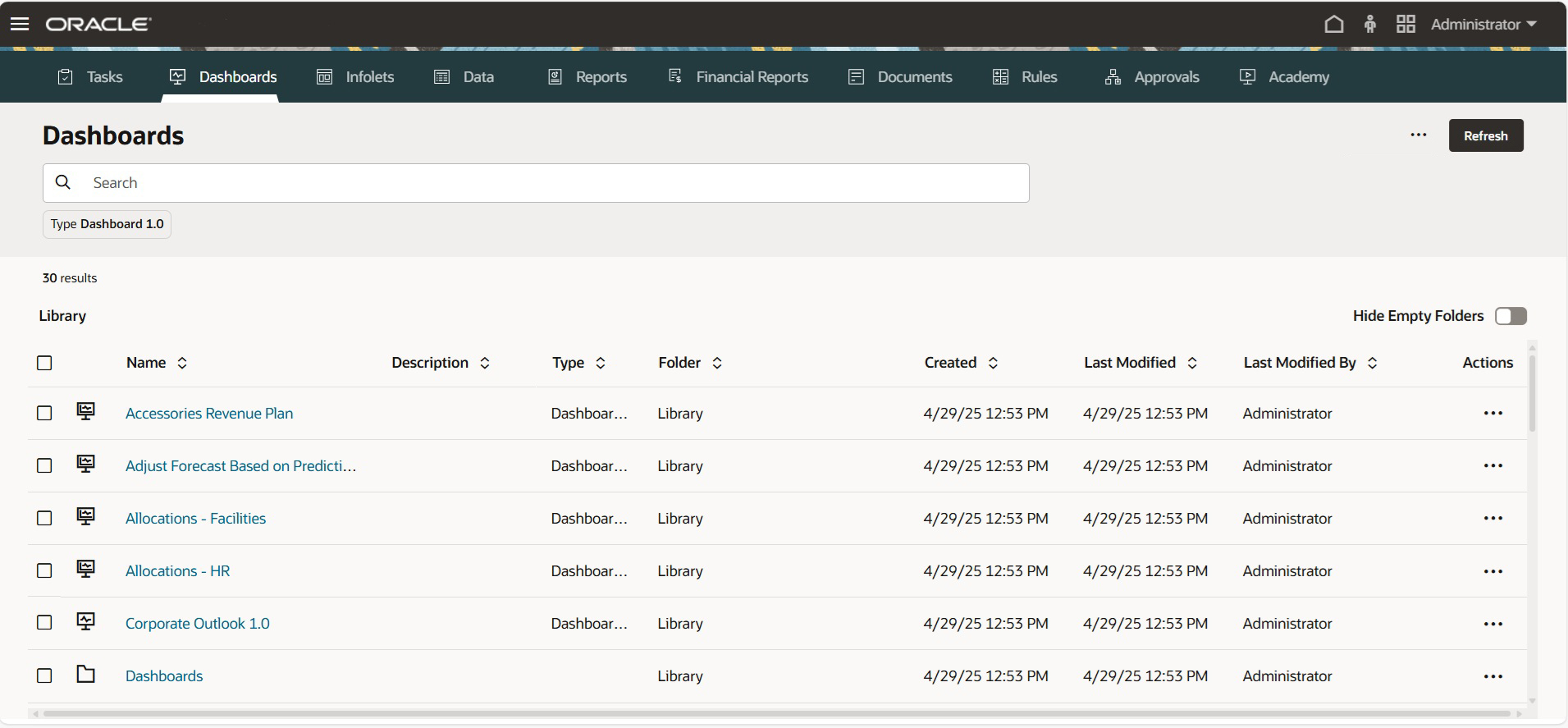
Viewing Artifact Pages
To view the artifact pages, from the Home page, click the icon for Rules, Dashboards, Data, Infolets, or Documents.
Features of the Standardized Artifact Pages
Standardized artifact pages consist of a header region and a list region.
-
Header region features:
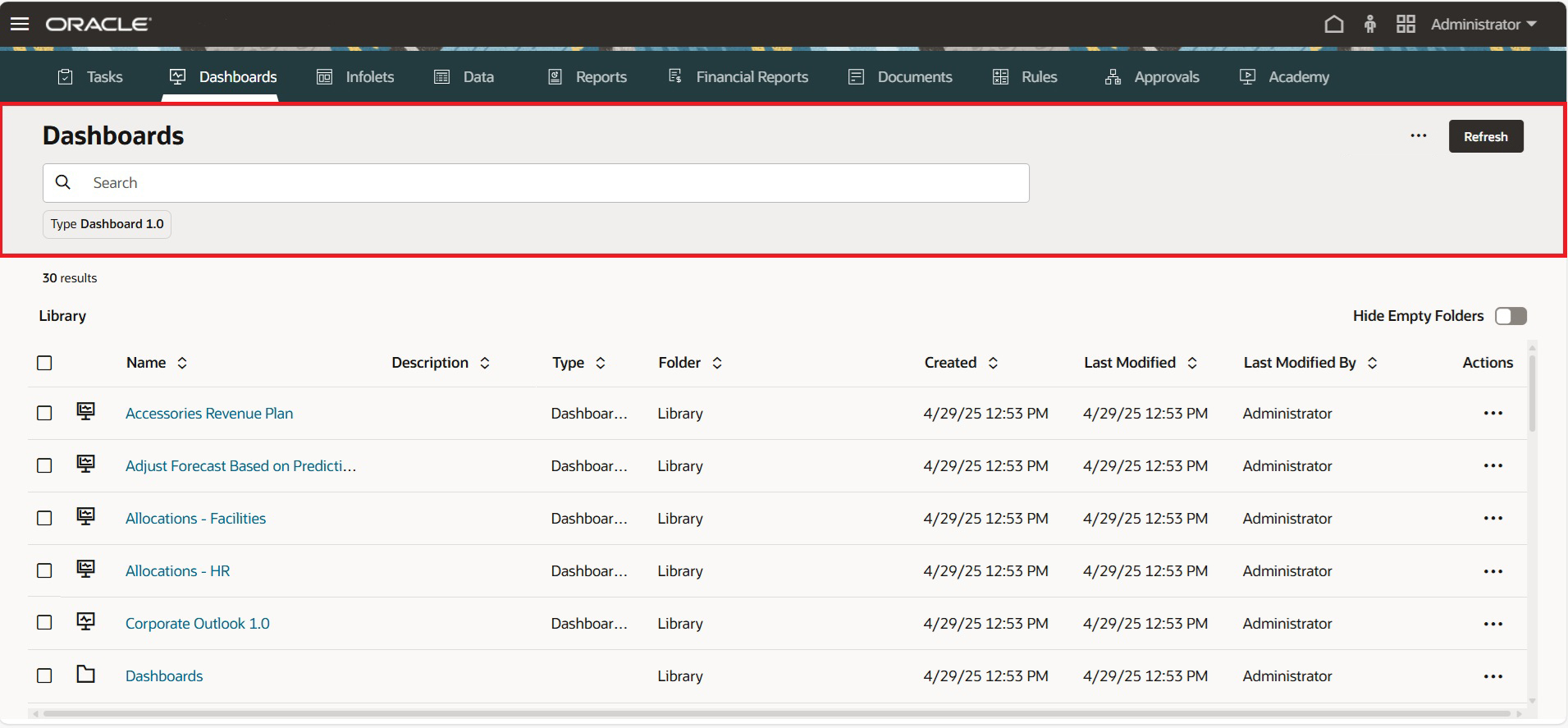
-
Global Actions
 : Actions might include creating an artifact, creating a
folder, uploading a file, and converting an artifact, whatever
actions are applicable for each artifact. You can also select
multiple artifacts in the list region to perform global actions such
as Assign Permission and Move
to.
: Actions might include creating an artifact, creating a
folder, uploading a file, and converting an artifact, whatever
actions are applicable for each artifact. You can also select
multiple artifacts in the list region to perform global actions such
as Assign Permission and Move
to.
Note:
To assign permissions to the Library folder on an artifact page, click
 (More Actions) without selecting an artifact in the
list region, and then select Assign
Permission.
(More Actions) without selecting an artifact in the
list region, and then select Assign
Permission.
-
Refresh: Updates the artifact list
-
Search: Enter search criteria and the search results will display in a drop-down under the Search box. Click Enter to view the search results in the list region. Search results list all instances of artifacts that include the search criteria (including folder names). Each search result displays the complete folder path. Searching inside a folder narrows the search to that folder and its subfolders.
Note:
-
The search considers the Name, Description, and Folder columns, wherever applicable, in the search.
-
If you perform a Search and the Hide Empty Folders toggle is off, all matching folders and artifacts are displayed. If the toggle is on, only folders containing matching artifacts are displayed. Empty folders are hidden.
-
-
Filter chips: Filter chips display the search criteria that is entered in the Search box. Filter chips can be selected or removed to quickly filter information without changing the current view. We've provided some out-of-the-box filter chips that are combined with a menu so they open a list of selectable options; for example, the Type filter chip for Dashboards filters dashboards by type. Click the Type filter chip and select Dashboard 1.0, Dashboard 2.0, or select both.
-
-
List region features:
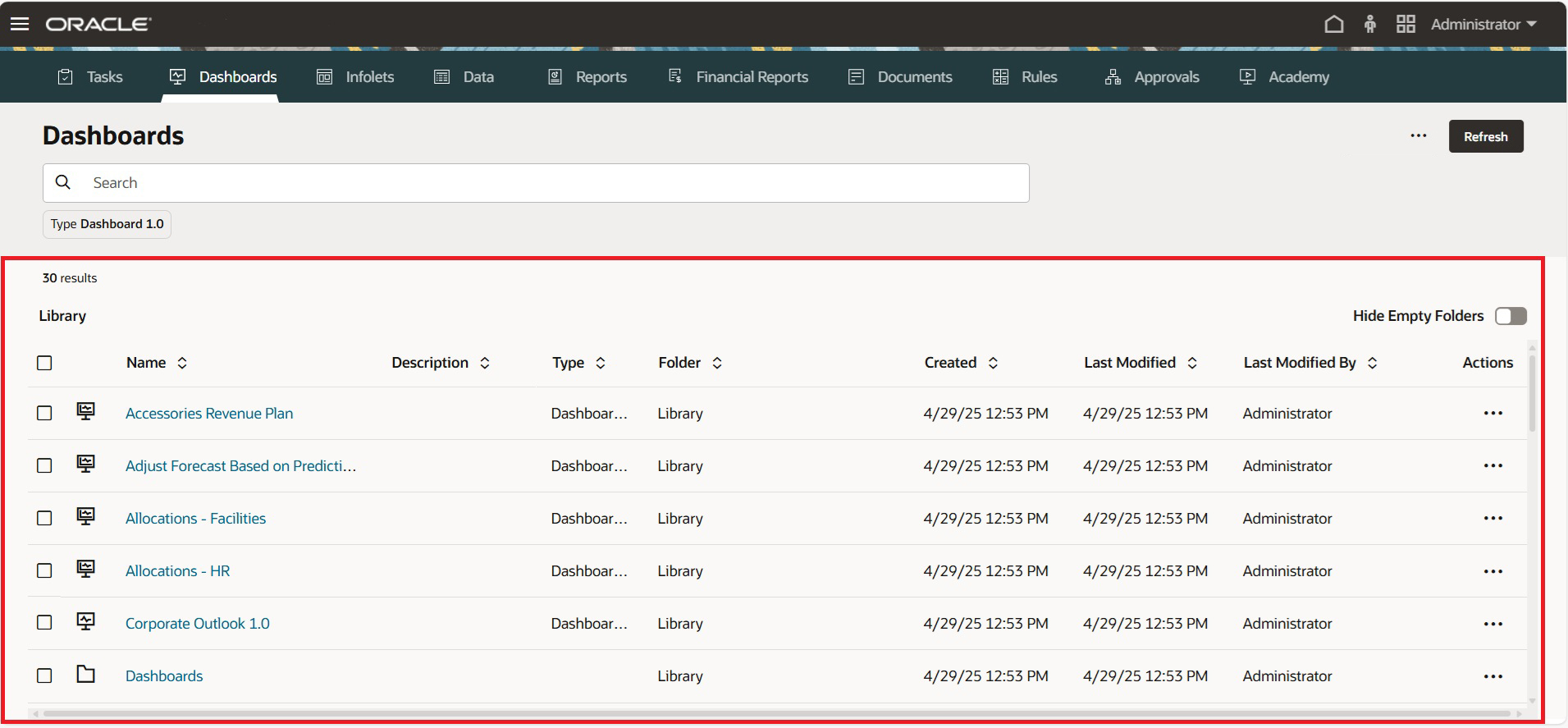
-
Hide Empty Folders (available only for Dashboards, Documents, Infolets, and Data artifact pages): Hides folders that don't contain relevant artifacts for the current context. When the toggle is off, all folders are visible in the list region, including empty ones. When the toggle is on, only folders containing relevant artifacts for the specific artifact page (for example, Data, Dashboards, and so on) are displayed.
By default this option is off, and will reset to off each time you start a new session. The state of the toggle is retained by the page during the session and is page-specific. Navigating away from the page and returning preserves the toggle state until the tab is closed or the user logs out.
Note:
If you create a folder, keep in mind that newly created folders are empty and therefore will not display if the Hide Empty Folders toggle is on. New folders become visible after content is added to them, or if the toggle is switched off. -
Check boxes enable multi-selection to carry out global actions for the selected artifacts.
-
There are new columns for Type and Folder.
-
Sort items in ascending or descending order using the arrows next to each column heading.
-
Quickly return to root and parent folders by clicking hyperlinks within the Folder column or within the breadcrumbs displayed above the artifact list.
-
Each artifact line item has an item-specific Actions menu.
-
Assign permissions using the Assign Permission option in either the global Actions
 menu or in the line item-specific
Actions menu.
menu or in the line item-specific
Actions menu.
The Assign Permission option on the global Actions
 menu supports assigning permissions to multiple artifacts
or folders, or if no artifacts or folders are selected, it assigns
permissions to the Library folder.
menu supports assigning permissions to multiple artifacts
or folders, or if no artifacts or folders are selected, it assigns
permissions to the Library folder.
-
Move artifacts using the Move to option in either the global Actions
 menu or in the line item-specific
Actions menu. The Move
to option on the global actions menu supports
transferring multiple artifacts to a destination folder. While
viewing the Move interface, you can scroll to
find a destination folder or quickly find a destination folder using
Search.
menu or in the line item-specific
Actions menu. The Move
to option on the global actions menu supports
transferring multiple artifacts to a destination folder. While
viewing the Move interface, you can scroll to
find a destination folder or quickly find a destination folder using
Search.
Note:
All folders are displayed and are selectable in the Move interface, regardless of the state of the Hide Empty Folders toggle. -
For Dashboards artifacts, there are new icons to help you differentiate between dashboard versions:
-
 : Dashboard 1.0
: Dashboard 1.0
-
 : Dashboard 2.0
: Dashboard 2.0
-
-
For Rules artifacts, the line item-specific Actions menus include options to Edit, Launch, and Assign Permission. Edit is only available for Service Administrators, and it opens the rule in Calculation Manager within a new dynamic tab.
-
Reverting to Legacy Artifact Pages
Before standardization, the artifact page options would vary depending on the business process used and the artifacts viewed. By default, all applications now use the standardized artifact pages for Dashboards, Infolets, Data, Rules, and Documents. However, there are cases when you might prefer to view the legacy artifact pages; for example, if your application uses composite forms and you need to view composite forms on the Data page. Use the Legacy List Pages application setting to revert the standardized artifact pages to legacy pages.
To revert your application to use legacy artifact pages:
-
From the Home page, click Application, and then click Settings.
- Under Other Options, find the Legacy List Pages setting, and then select Yes to revert to legacy artifact pages.
-
Click Save.
Note:
Starting with the October 2025 (25.10) update, Oracle plans to de-support the Legacy List Pages application setting. For all new and existing environments, the Legacy List Pages option will be removed and the following artifact pages will be rendered as standardized:
- Data
- Dashboards
- Infolets
- Documents
- Rules
Standardized Artifact Page Considerations
The standardized Data page does not support listing composite forms. To view composite forms on the Data page, you must revert to the legacy pages using the Legacy List Pages application setting. To revert your application to use legacy artifact pages, see Reverting to Legacy Artifact Pages.