Could Do
Here are some Oracle Case Management features that are nice to have, but you can still use the application without them. For example: Manage case relationships, action plan actions, case queues and assignment rules, case households, case reporting, and build and implement case extensions.
Enable Relationships
- Setup and Maintenance > Service (or Help Desk) > Action Plans > Action Plan Profile Options
- Edit ORA_SVC_AP_ENABLE_OBJECT_LINK and ORA_SVC_AP_DEFAULT_OBJECT_LINK_TYPE.
Create Action Plan Actions
For a video presentation about Actions and Action Plans for Help Desk, See Deep Dive into Actions and Action Plans for Help Desk on Customer Connect (Sign in required).
To create a case from a Service Request (SR) or a Help Desk Request, you can create action plan actions. To do this, go to:
- Setup and Maintenance > Service (or Help Desk) > Action Plans > Manage Action
Plan Actions > Create Action
- Common settings include:
- Object Link Type
- Copy Attachments
- Primary Contact Party ID
- Common settings include:
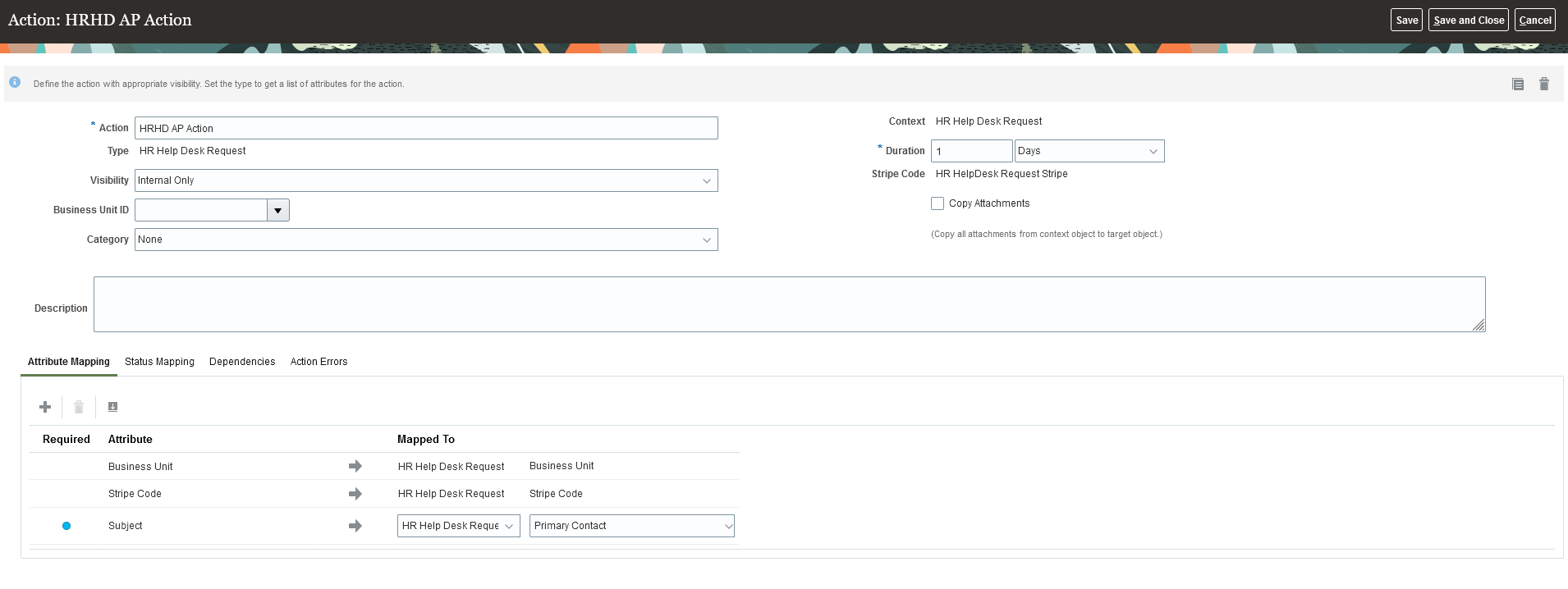
Create Case Queues and Assignment Rules
Use the Manage Queues for Cases task to create your queues and then create assignment rules on the Case Redwood Queuing rules set.
- Go to Setup and Maintenance Service > Case Management > Manage Queues for Cases task.
- Create your queue.
-
Go to Setup and Maintenance and search for the Manage Service Assignment Rules task
-
Select the Case Redwood Queuing Rule category.
-
Add rules based on your business requirements and click Publish.
-
In Setup and Maintenance, set the profile option ORA_SVC_CASE_ASSIGN_TO_QUEUE_ON_CREATE to Yes .
Configure Households
First, enable Household Creation by creating a sandbox (including the Structure tool. Create Sandbox > Structure > Sales (or Service, or Help Desk) > Households > Show in Navigator and Show in Springboard.
To Create Households: From the Springboard: Households > Create
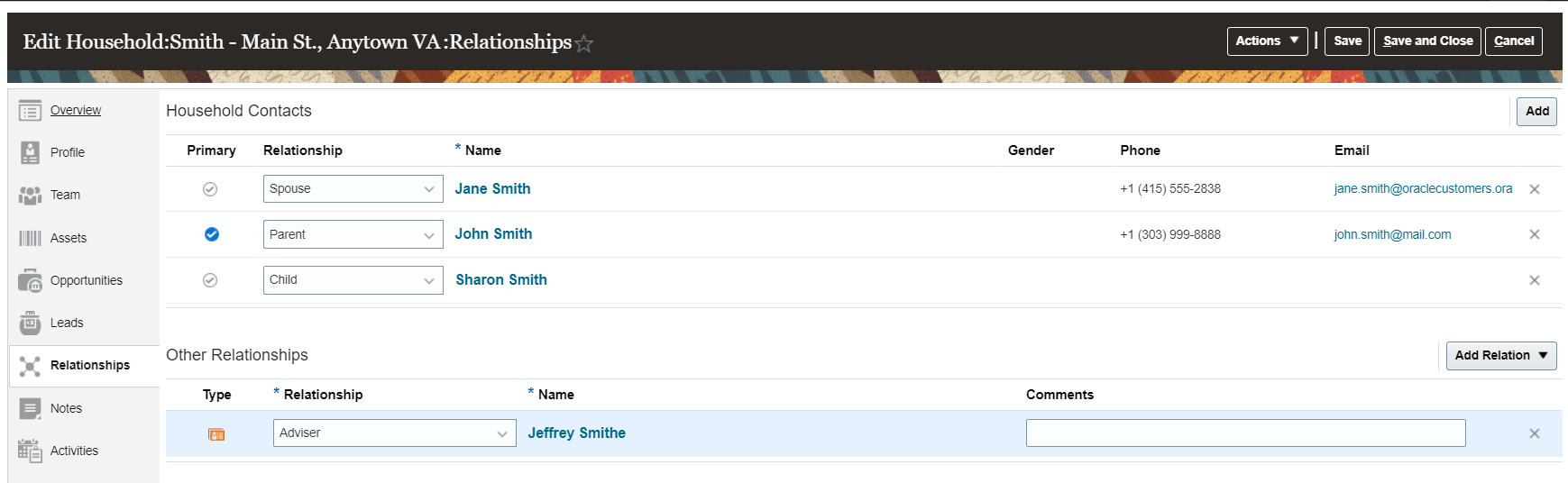
To Edit Households: Use the Households folder in the
Case Details page. 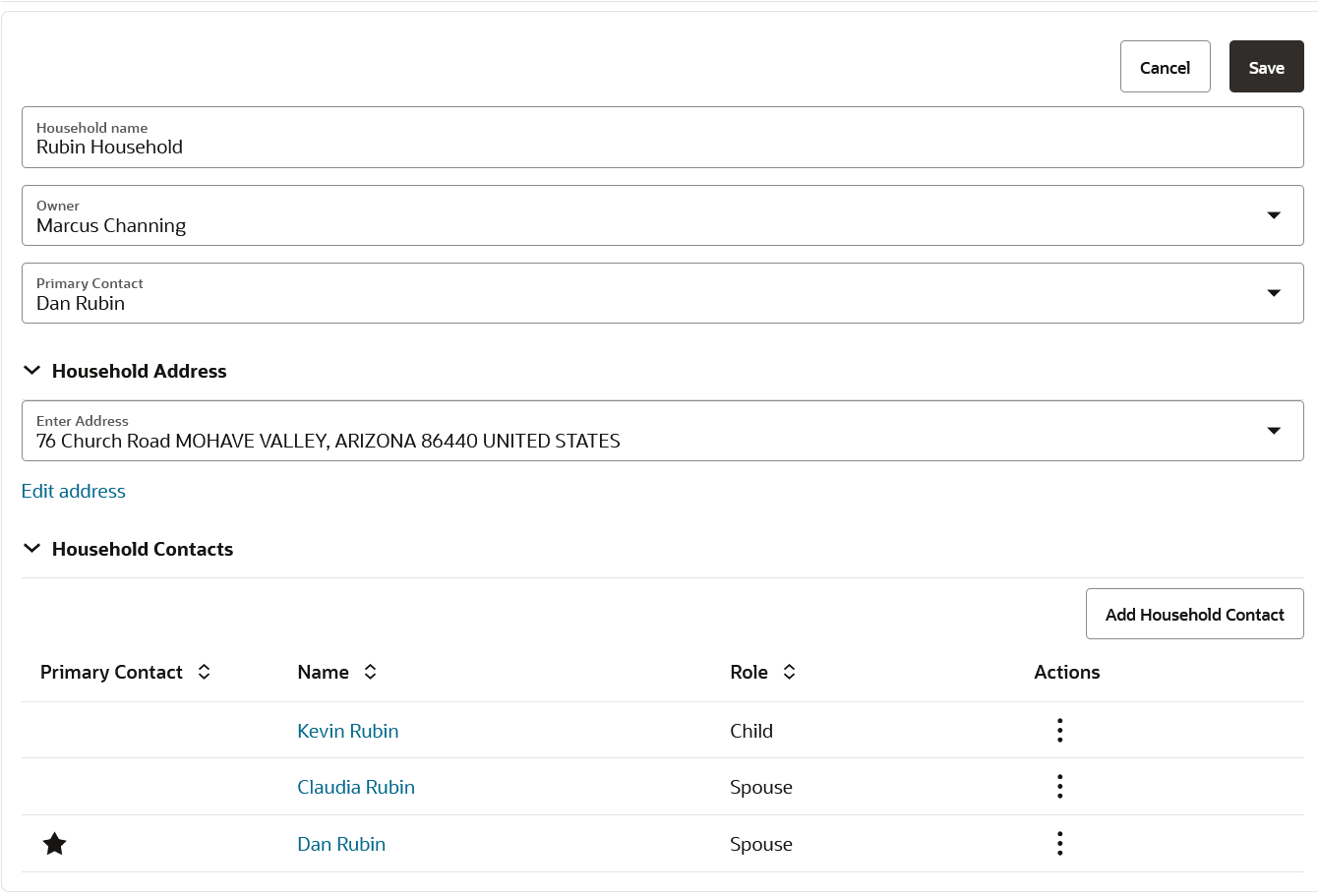
Configure the Action Bar
- Go to https://[your
server]/fscmUI/redwood/service/ec/container/sr/assistant-admin
- This page requires the privilege ZCA_MANAGE_SENSING_AGENT_PRIV.
- Common changes are highlighted in the following image. More configuration information can be found in the What's New Section for release 23B on Cloud Readiness Service Center.
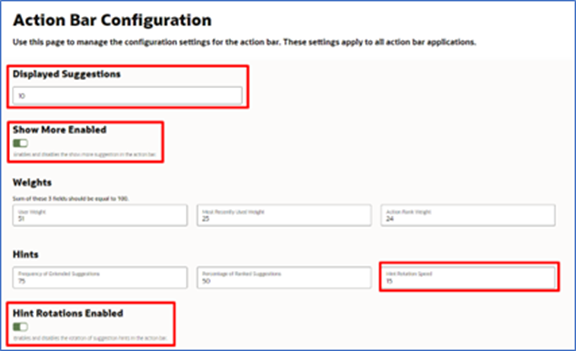
Review Reporting for Cases
For a video presentation about reporting, see OTBI Reporting for Help Desk on Customer Connect (sign in required).
- Navigate to: Reports and Analytics > Browse Catalog > Shared Folders >
Service > Embedded Content > then all the Case subject areas.Note: All the Case subject areas are for cases of all stripes including Service and Help Desk.
Build Extensions in Oracle Visual Builder Studio
- Action Plan Automation: Ask your Oracle contact for sample code.
- Conditional Data/Folder: Ask your Oracle contact for a demonstration of an example.
For a video presentation about extending Help Desk, see Extending Help Desk: Getting Started with Visual Builder on Customer Connect (sign in required).
Implement Extensions in Application Composer
For a video presentation on using Groovy script see Extending HR Help Desk Using Groovy Script on Customer Connect (sign in required).
- Send Notification when a user is added to a Case:
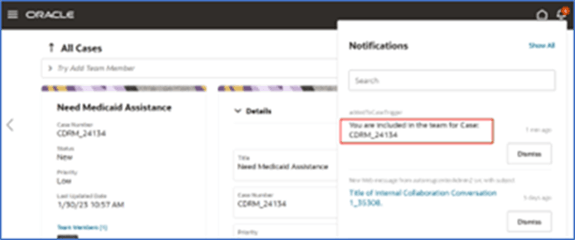
- Navigator > Sandboxes > Create a Sandbox (with Application Composer enabled)
- Navigator > Application Composer > Standard Objects > Case > Case Resource > Triggers > Action > Add > Before Insert in Database
- See the sample code in the next topic.
- Publish the sandbox.
- Run Queue Assignment rules: Ask your Oracle contact for sample code.
Configure an Email Channel
To send to and receive emails from customers, set up an email channel.
For more details, see the topic How do I configure an email channel?