Make an outbound call in Genesys
The following flow diagram shows the sequence of operations performed once an agent starts an outbound call from the Fusion application:
The following flow diagram shows the sequence of operations performed once an agent starts an outbound call from the Fusion application:
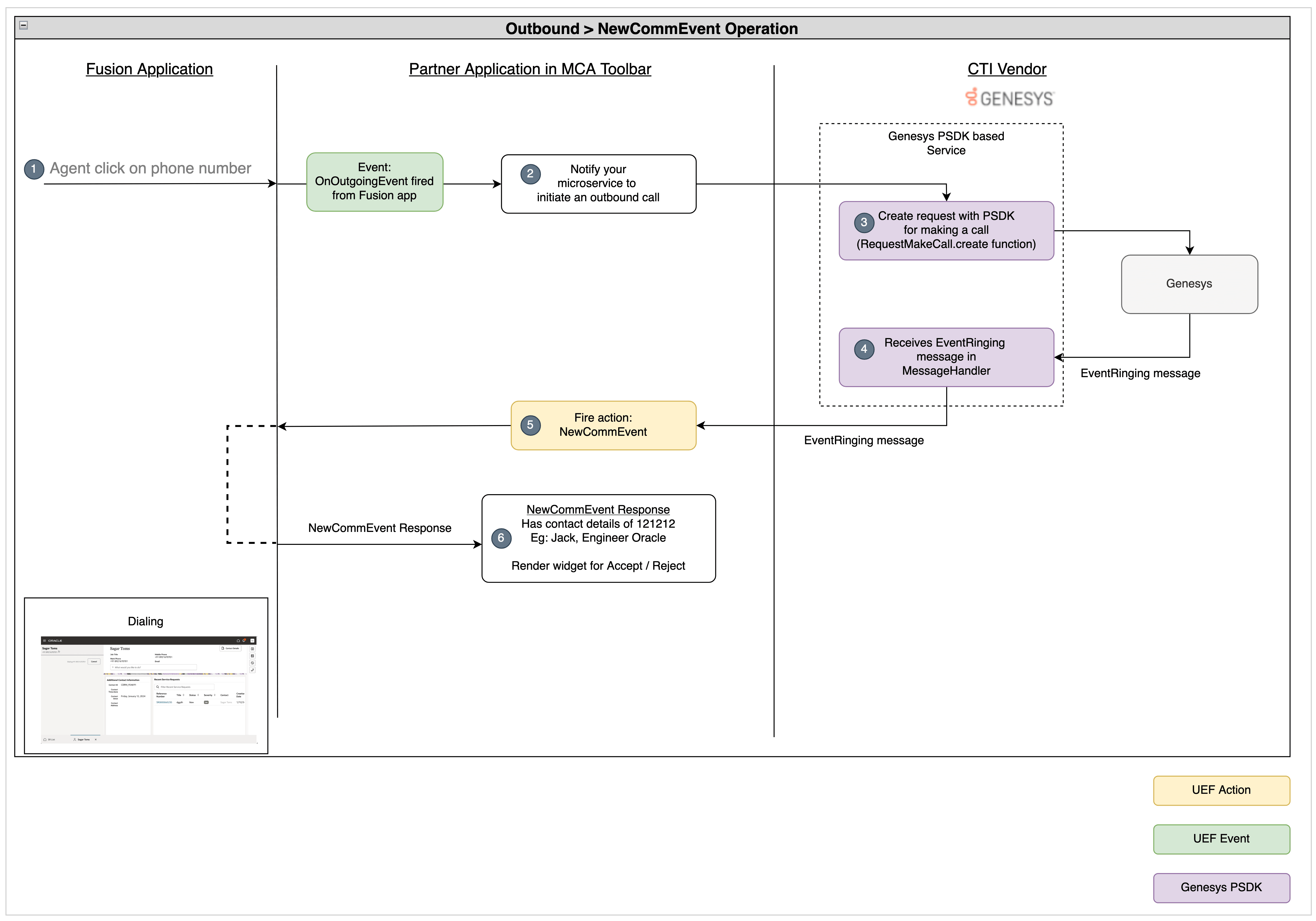
- When the agent starts an outbound call from the Fusion application by clicking
on the phone number, the
onOutgoingEventevent is fired. - The
onOutgoingEventevent listener in your media toolbar application receives this event and notifies your microservice to start an outbound call. - Your microservice starts the call by creating request for making a call using
PSDK. - If the request is successful, the
EventRingingevent is fired from Genesys and propagated to your media toolbar application through the microservice. - When the
RequestMakeCallrequest succeeds, theEventRingingmessage is propagated from Genesys through your microservice to your media toolbar application. - When the
EventEstablishedmessage is received by the media toolbar application, thenewCommEventaction notifies the Fusion application. - The Fusion application show the dialing panel when the
newCommEventaction is received.
Agent starts an outbound call from fusion application
Agent starts an outbound call from the Fusion application by clicking the phone
number, and the onOutgoingEvent event is fired.
Notify Genesys to start a call
The onOutgoingEvent event listener in your media toolbar application
receives this event and notifies your microservice to start an outbound call. You
can update the makeOutboundCall function as shown in the following
example to notify your microservice to start a call:
public async makeOutboundCall(phoneNumber: string, eventId: string): Promise<void> {
const headers: Headers = (new Headers()) as Headers;
headers.set('Content-type', 'application/json');
const message: any = {
"type": "makeCall",
"toNumber": phoneNumber,
"connectionId": VendorHandler.connectionId
};
const request: Request = new Request(`${VendorHandler.REST_ENDPOINT_URL}`, {
method: 'POST',
headers: headers,
body: JSON.stringify(message)
}) as Request;
await fetch(request);
}Microservice creates request for starting a call
The microservice uses PSDK for creating requests for making a call
using
com.genesyslab.platform.voice.protocol.tserver.requests.party.RequestMakeCall
request class. If the request succeeds, the EventRinging message is
received, and when the customer responds, the EventEstablished
message will be received by your microservice.
Microservice receives EventRinging message
Once the request to start the outbound call succeeds, the Genesys server responds
with the EventRinging message and it propagated it to your media
toolbar application through the microservice.
Call newCommEvent from media toolbar application
Once you receive the EventRinging message from your microservice,
you can call the newCommEvent action by executing the function
incomingCallHandler in the
integrationEventsHandler.ts file as shown in the following
example:
public webSocketOnMessage(event: MessageEvent): void {
const jsonMessage = JSON.parse(event.data);
console.log(jsonMessage);
if (jsonMessage.eventName === "EventRegistered") {
// Genesys notifies that the agent is ready
this.integrationEventsHandler.makeAgentAvailable();
} else if (jsonMessage.eventName === "EventRinging") {
// Show incoming call notification
this.integrationEventsHandler.incomingCallHandler(jsonMessage.ANI, jsonMessage.eventId);
VendorHandler.connectionId = jsonMessage.connectionId;
} else if (jsonMessage.eventName === "EventEstablished") {
// Genesys notifies that the call is accepted
this.integrationEventsHandler.callAcceptedHandler(jsonMessage.eventId);
VendorHandler.connectionId = jsonMessage.connectionId;
} else if (jsonMessage.eventName === "EventReleased") {
// Genesys notifies that the call is disconnected
this.integrationEventsHandler.callHangupHandler(jsonMessage.eventId);
}
console.log("Message is received");
}The Fusion application displays the dialing panel
The Fusion application shows the dialing notification once the
newCommEvent action is received.
Complete code
Here's the complete code of of the vendorHandler.ts file for
starting an outbound call:
import { ICtiVendorHandler } from './ICtiVendorHandler';
import { IntegrationEventsHandler } from '../integrationEventsHandler';
export class VendorHandler implements ICtiVendorHandler {
public static connectionId: string;
private static REST_ENDPOINT_URL: string = 'http://localhost:8087/genesys/events';
private static WS_ENDPOINT_URL: string = 'ws://localhost:8087/genesysWs';
private integrationEventsHandler: IntegrationEventsHandler;
constructor(integrationEventsHandler: IntegrationEventsHandler) {
this.integrationEventsHandler = integrationEventsHandler;
}
public async webSocketOnOpenHandler(): Promise<void> {
console.log("WebSocket opened");
const headers: Headers = (new Headers()) as Headers;
headers.set('Content-type', 'application/json');
const message: any = {
"type": "initialize"
};
const request: Request = new Request(`${VendorHandler.REST_ENDPOINT_URL}`, {
method: 'POST',
headers: headers,
body: JSON.stringify(message)
}) as Request;
await fetch(request);
}
public webSocketErrorHandler(error: any): void {
console.log("WebSocket error", error);
}
public webSocketCloseHandler(event: Event): void {
console.log("WebSocket is closed", event);
}
public webSocketOnMessage(event: MessageEvent): void {
const jsonMessage = JSON.parse(event.data);
console.log(jsonMessage);
if (jsonMessage.eventName === "EventRegistered") {
// Genesys notifies that the agent is ready
this.integrationEventsHandler.makeAgentAvailable();
} else if (jsonMessage.eventName === "EventRinging") {
// Show incoming call notification
this.integrationEventsHandler.incomingCallHandler(jsonMessage.ANI, jsonMessage.eventId);
VendorHandler.connectionId = jsonMessage.connectionId;
} else if (jsonMessage.eventName === "EventEstablished") {
// Genesys notifies that the call is accepted
this.integrationEventsHandler.callAcceptedHandler(jsonMessage.eventId);
VendorHandler.connectionId = jsonMessage.connectionId;
} else if (jsonMessage.eventName === "EventReleased") {
// Genesys notifies that the call is disconnected
this.integrationEventsHandler.callHangupHandler(jsonMessage.eventId);
}
console.log("Message is received");
}
public async makeAgentAvailable(): Promise<void> {
let webSocket: WebSocket = new WebSocket(`${VendorHandler.WS_ENDPOINT_URL}`);
webSocket.onopen = this.webSocketOnOpenHandler.bind(this);
webSocket.onmessage = this.webSocketOnMessage.bind(this);
webSocket.onclose = this.webSocketCloseHandler.bind(this);
webSocket.onerror = this.webSocketErrorHandler.bind(this);
}
public async makeAgentUnavailable(): Promise<void> {
// TODO: call the vendor specific api to make the agent available
}
public async makeOutboundCall(phoneNumber: string, eventId: string): Promise<void> {
const headers: Headers = (new Headers()) as Headers;
headers.set('Content-type', 'application/json');
const message: any = {
"type": "makeCall",
"toNumber": phoneNumber,
"connectionId": VendorHandler.connectionId
};
const request: Request = new Request(`${VendorHandler.REST_ENDPOINT_URL}`, {
method: 'POST',
headers: headers,
body: JSON.stringify(message)
}) as Request;
await fetch(request);
}
public async acceptCall(): Promise<void> {
const headers: Headers = (new Headers()) as Headers;
headers.set('Content-type', 'application/json');
const message: any = {
"type": "Accept",
"connectionId": VendorHandler.connectionId
};
const request: Request = new Request(`${VendorHandler.REST_ENDPOINT_URL}`, {
method: 'POST',
headers: headers,
body: JSON.stringify(message)
}) as Request;
await fetch(request);
}
public async rejectCall(): Promise<void> {
const headers: Headers = (new Headers()) as Headers;
headers.set('Content-type', 'application/json');
const message: any = {
"type": "Reject",
"connectionId": VendorHandler.connectionId
};
const request: Request = new Request(`${VendorHandler.REST_ENDPOINT_URL}`, {
method: 'POST',
headers: headers,
body: JSON.stringify(message)
}) as Request;
await fetch(request);
}
public async hangupCall(): Promise<void> {
const headers: Headers = (new Headers()) as Headers;
headers.set('Content-type', 'application/json');
const message: any = {
"type": "Reject",
"connectionId": VendorHandler.connectionId
};
const request: Request = new Request(`${VendorHandler.REST_ENDPOINT_URL}`, {
method: 'POST',
headers: headers,
body: JSON.stringify(message)
}) as Request;
await fetch(request);
}
}Verify your progress
After finishing these steps, use OJET server to start you application and sign in to your Fusion application. Open the media toolbar and make your agent available for calls by clicking on the Agent Availability button. To start an outbound call, open the contact from your Fusion application and click the phone number, which starts the outbound call.