Enter Your Company Information and Corporate Currency
These steps are required if you haven't previously configured Fusion Sales in your instance.
What you have to do is enter basic information in the Sales: Setup page about your company and specify your corporate currency. Your entries are required for internal application purposes only and are required for your instance of Fusion Service. The information you enter creates a rudimentary enterprise structure and isn't visible to service organization users or customers.
When you finish this procedure you will have:
-
Created a rudimentary enterprise structure required for internal application purposes only.
The enterprise structure isn't visible to service organization users or their customers.
-
Created a set of automatic role-provisioning rules that provision users with the required security roles.
This is a one-time setup. After you enter the information on the Create Company Information page, the page becomes read-only and the title changes to Review Company Information.
So, enter your company information and corporate currency by doing the following:
-
Open the task from the Setup: Sales page by clicking the Quick Setup icon for the Company Profile functional area (the gears icon highlighted by callout 1 in the following figure). If any changes are required after your initial setup, you can open the appropriate tasks in the Task area.
-
In the Create Company Information page, enter your company name in the Enterprise Name field.
-
Enter the country where your company is located.
-
Enter your company street address. Don't enter city or state and other information.
-
The first and last name fields list the names of the user who signed into the application. You can edit the entries.
-
When you're satisfied that the information is correct, click Submit.
The application runs a background process to create the enterprise structure and create the role-provisioning rules.
-
Optionally, click Refresh to monitor the progress of the process.
When the process completes, the Review Company Information page appears. The page displays both the information that you entered and the information that the process created for you. You can't edit any of the fields except Corporate Currency. None of the names you see are visible to salespeople, so they don't have to correspond to any actual entities in your organization.The following table list and describes the fields.
Field
Description
Enterprise Name
The name you entered.
Address
The street address you entered.
Legal Entity
The enterprise name followed by the letters LE.
Business Unit
The enterprise name followed by the letters LE BU.
Initial User
Name of the user who's signed in.
Corporate Currency
By default, the corporate currency is US Dollar. Select a different corporate currency, if required.
This image shows the Corporate Currency field.
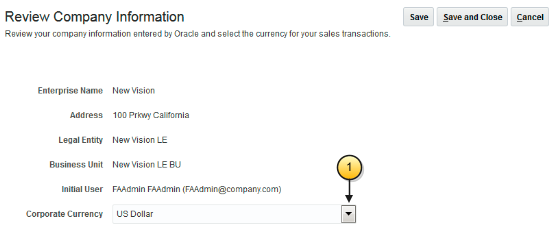
-
If your company uses a different currency than the US Dollar select the currency from the Corporate Currency list.
-
Record the Legal Entity and Business Unit names. You must enter these names when importing users.
-
Click Save and Close.