How do I set up vanity URLs?
The Vanity URL feature enables you to map a custom domain to your Oracle Visual Builder instance and Digital Customer Service Application.
This topic describes how to provide a replacement domain to use instead of the typical Oracle domain. The Vanity URL feature is distinct from domain forwarding, where the browser gets redirected. With the CNAME mapping described here, your users will never see the Oracle domain in their browser.
To successfully set up a vanity URL, follow the following three tasks in this topic:
-
Configure a Domain Provider
-
Log a Service Request for Oracle Support
-
Set Up the Root URL App
Prerequisites
Before following the steps in this task you must make sure you own the sub-domain that you want to use and have access to the SSL certificate bundle information.
If you have multiple Digital Customer Service applications you must perform these configuration steps on each one.
Configure the Domain Provider
The following instructions represent a generic overview for configuring a domain provider. The exact steps might be different, depending on your domain provider.
-
Create or identify a subdomain to map to Oracle Visual Builder via a domain provider. For example:
https://myvanity.example.org. -
Add a CNAME record for the subdomain to map to the Oracle Visual Builder instance URL. For example, create a CNAME record for
https://myvanity.example.orgthat points tomyvbinstance.builder.ocp.oraclecloud.com. -
Ensure a valid SSL certificate applies to that subdomain, either through your domain provider or through a valid certifying authority. For example,
Comodo,DigiCert, or other.Note:Even though it's possible to use a wildcard SSL certificate (
*.example.org), the certificate bundle needs to be maintained on the server. Because of this, you will want to consider an SSL certificate, specifically for that subdomain. The following example shows a wildcard certificate issued for the*.example.orgdomain. -
Ensure that you have extracted or exported the bundle that contains the certificate and private key, because the certificate bundle will be managed on the server.
Note:Depending on your domain provider, you may need to indicate that you want to use the certificate on your own server in order to download the bundle.
You should now have a certificate along with a private key file.
Log a Service Request for Oracle Support
Now, you need to log a Service Request (SR) with Oracle Support to request your Oracle Visual Builder instance to be configured with your vanity domain.
-
Navigate to the Oracle Support site.
-
Sign in using your user name and password.
-
Create an SR. Your SR must include the following information:
-
The full VB URL Designer URL. For example:
myvbinstance.builder.ocp.oraclecloud.com. -
This the CNAME as provided and the VB domain e.g. myvbinstance.builder.ocp.oraclecloud.com.
-
The Certificate and Private key files. For example, the keys ending in
.cerand.key.
-
Set Up the Root URL App
Follow the steps in this task to configure the custom URL for your domain.
To map a custom domain to your application:
-
In Visual Builder, click the Web Applications tab, and then click Menu and select Settings, as shown in the following example:
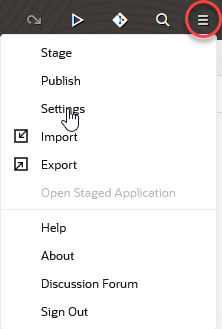
-
In the Settings dialog box, enter the URL into the Vanity URL text field and click Close.
The URL must be the full URL that you want to use and it must use valid form (for example, https://myvanity.example.org).
After you publish your DCS application, a visitor can type the custom domain (for example, https://foo.example.org) in the browser to open the web application. The URL won't contain any additional path parameters because the app is loaded as the root domain.