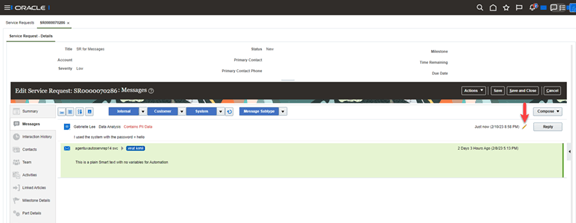How do I enable users to edit their internal notes and customer entry messages?
You may want to allow an agent to edit messages they’ve authored of Type Internal Notes or Customer Entry.
For this option to be available to your users, you must enable the SVC_ENABLE_MESSAGE_CORRECTION profile option. The default value of this profile option is No.
-
Sign in as a setup user or administrator.
-
Navigate to the Setup and Maintenance work area.
-
Open the Tasks panel tab and click Search.
-
Search for and select the Manage Administrator Profile Values task.
-
On the Manage Administrator Profile Values page, navigate to the Search region.
-
In the Profile Option Code field, type SVC_ENABLE_MESSAGE_CORRECTION, and then click Search.
The SVC_ENABLE_MESSAGE_CORRECTION profile option is displayed in the Search Results: Profile Options region.
- In the Profile Option Levels region, set the Profile Value for the Site Profile Level as Yes.
- Click Save.
After setting this profile option to Yes, the user will see a pencil icon for any Internal Notes and Customer Entry Messages they have Authored as shown in the following graphic: