Register an App in Microsoft Azure
You begin the integration by creating and registering an app in Microsoft Azure.
When you set up this app you grant all the required permissions to read emails from support mailboxes. After the registration process, the client ID and secret that you created for the app are securely stored in Oracle Platform Security Services (OPSS).
You must have administrator access to Microsoft Azure and Exchange portals.
Here’s how you register the app:
- Sign in to Microsoft Azure as an administrator.
- In the explorer list, navigate to Azure Active Directory > App Registrations.
- Click + New registration.
- In the Register an application screen, enter a name for the app, and then
select Single tenant.Note: In future releases, multitenant support will be available, but not currently.
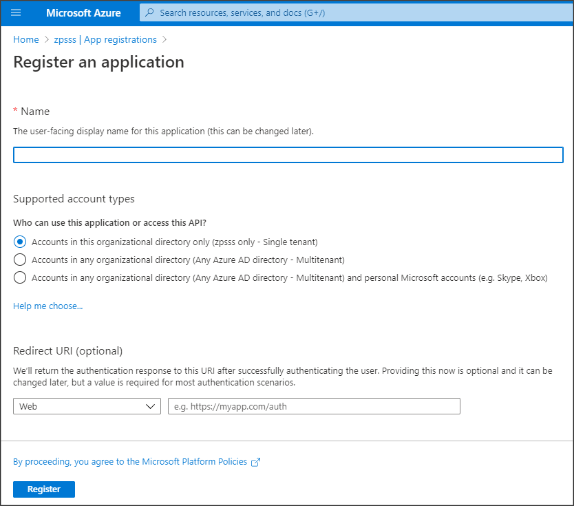
-
When you’re finished, click Register.
-
On the Stage screen, copy and retain the Application (client) ID, and Tenant ID for later use.
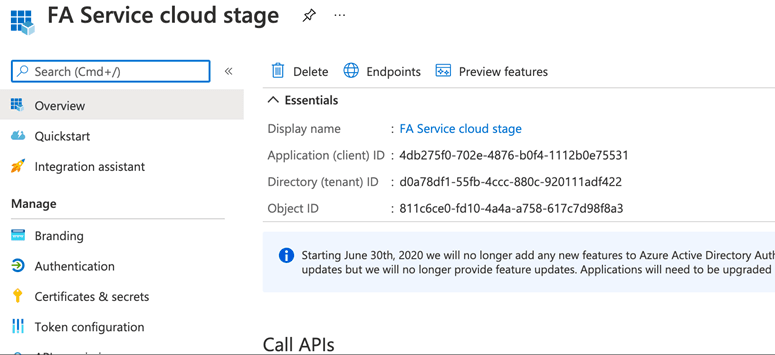
-
In the explorer, click Certificates & secrets.
-
Create a new client secret and select Never as the expiration option, then copy the client secret for later use.
-
In the explorer, click API permissions.
- Click Add a permission, then select Microsoft
Graph.
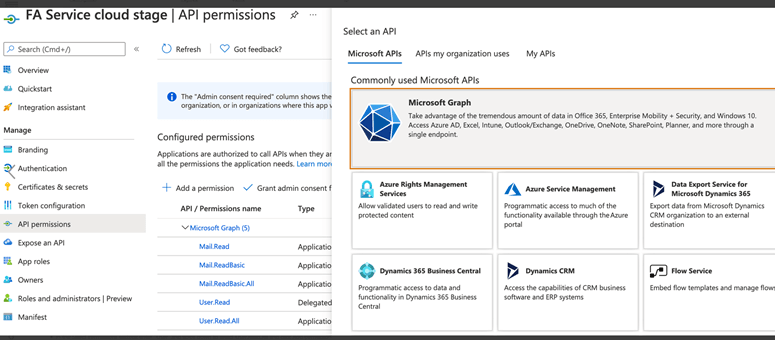
-
On the Request API Permissions screen, select Application Permissions.
-
In the Select Permissions field enter User and then scroll down and select User.Read.All.
- Grant the following API permissions:
- Mail.Read
- Mail.ReadBasic
- Mail.ReadBasic.All
- User.Read
- User.Read.All
- Mail.ReadWrite
- Now, click Grant admin consent required and select
Yes for each of the permissions you just added.
The app has now been given permission to read emails.