Get to Know Layouts
After you launch VB Studio, VB Studio Designer displays the form you were examining in Service Center.
You can extend components within the Create Service Request page, the Edit Service Request page, and other pages within the application. For this example we'll work with the Create Service Request page.
The following image shows the various components of the VB Studio UI:
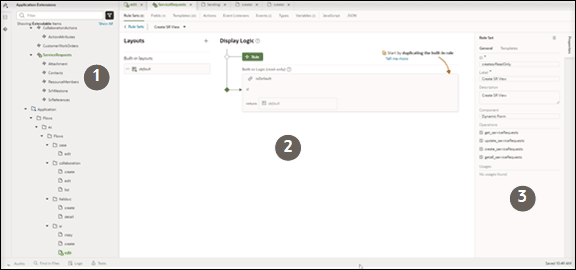
Here's the various elements of the UI:
-
The navigator (callout 1): Use the explorer to view your project artifacts.
-
The canvas (callout 2): Use the workspace to view your forms and containers.
-
The Properties pane (callout 3): Use the Properties pane to view and change properties.
There are two ways to navigate to dynamic UI:
Method One: Directly Editing the Dynamic UI
Here's an overview of how you edit directly in the dynamic UI.
-
When you're on a Redwood page, such as Create Service Request, click the Settings and Actions menu and select Edit Page in Visual Builder.
- In VB Studio, expand App UIs > Oracle Fusion Service UI Extension App > Service > ec > sr.
-
All the sub-components are displayed under the service requests component.
Note: This is where you'd go to extend the service request header dynamic forms. .
Method Two: Using the Page Designer
Here's an overview of how you navigate layouts using the Page Designer.
-
In Service Center, click the Settings and Actions menu and then select Edit Page in Visual Builder.
-
Choose your project and click Select.
The Page Designer displays.
-
In the application extension explorer, expand Oracle Fusion Service UI Extension App > service > ec > sr > create.
The Create Service Request form displays in the Page Designer with the corresponding artifacts are shown in the Components area of the Properties pane.
-
Click the serviceRequests - Create Service Request component.
-
Click the Create Service Request rule set link.
-
In the Properties pane, click the Open Rule Set Editor link.
The Rule Set is displayed. The Rule Set is where you define how the fields in a given component will appear at runtime.
-
Duplicate the rule set., then click the Open icon.
Extensible parts of the form are highlighted and you can view the corresponding component in the Properties pane.