How are inbound messages processed?
An inbound message is created when you receive an incoming service email from a customer or a partner . This flowchart describes the process flow for an incoming customer email:
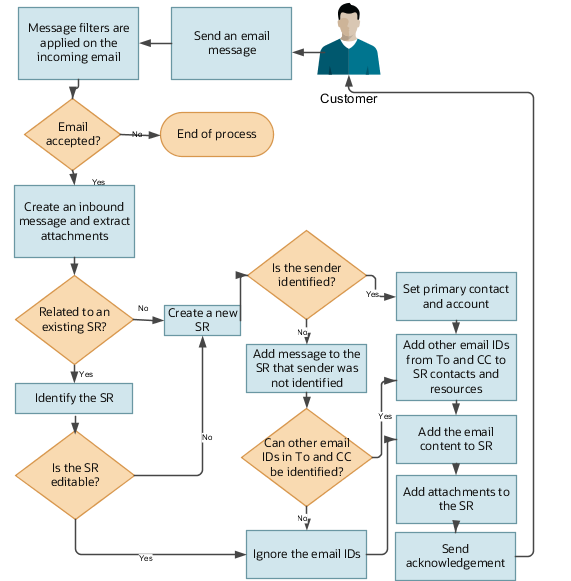
-
A customer or a partner sends an email requesting support.
-
If an inbound message filter exists, then the filter is applied to the incoming message.
-
If the message is accepted, then an inbound message is created, and any associated attachments are extracted.
-
The message is verified to see if it's related to an existing Service Request (SR).
-
If the inbound message is related to an existing SR:
The related SR is identified. If the related SR can be edited, then the email content and attachments are added to the SR. If the original SR can't be edited, then a new SR is created.
-
If the inbound message isn't related to an existing SR, then a new SR is created.
-
-
The email ID of the sender is validated against the customer or partner records in the database.
-
If the email ID of the sender exists in the records, then the primary contact and the account are updated on the SR.
-
If the From email ID doesn't exist in the database, then a message is added to the SR that the sender can't be identified.
- If an SR is created with no contact or account populated.
-
If more than one contact with the same email ID exists in the database, then the following scenarios are possible:
Scenario
Primary Contact in the SR
Acknowledgment Sent
Sender's email address matches the email address of 1 contact, 1 partner, and 1 resource.
The matching contact is set as the primary contact in the SR.
An acknowledgment email is sent to the sender.
Sender's email address matches the email address of 2 contacts.
No primary contact is set in the SR.
An acknowledgment email is sent to the sender. The email states that the sender couldn't be identified because multiple contacts were found with the email address of the sender.
More information is requested from the sender.
Sender's email address matches the email address of 2 contacts and 1 partner.
No primary contact is set in the SR.
An acknowledgment email is sent to the sender. The email states that the sender couldn't be identified because multiple contacts were found with the email address of the sender.
More information is requested from the sender.
Sender's email address matches the email address of 1 partner and 1 resource.
The matching partner is set as the primary contact in the SR.
An acknowledgment email is sent to the sender.
Sender's email address matches the email address of 2 partners and 1 resource.
No primary contact is set in the SR.
An acknowledgment email is sent to the sender. The email states that the sender couldn't be identified because multiple contacts were found with the email address of the sender.
More information is requested from the sender.
Sender's email address matches the email address of 1 resource.
The matching resource is set as the primary contact in the SR.
An acknowledgment email is sent to the sender.
-
-
All other email IDs in the To and CC fields in the message are checked to see whether they exist as resources or contacts in the application.
- If they exist as contacts, they’re added to the SR contacts.
- If they exist as resources, they’re added to the SR team.
Note:If the other email IDs don’t match any resource or contact in the application, then those IDs aren’t added to the SR. But they're displayed in the SR message.
-
If the primary contact set in the SR is associated with only one account, then that account is associated with the SR. If the primary contact is associated with more than one account, then the primary account of the primary contact is set as the account on the SR.
-
The incoming message content and the attachments are added to the new SR.