Add Embedded Service to your website or DCS portal
Embedded Service is only usable by organizations that have tagged their pages with the Oracle Engagement Engine JavaScript tag.
Add Embedded Service to Your Website
We recommend you add the following JavaScript tag in a universal header or footer of your company’s test website, so Engagement Engine is available across all pages on the test website.
Replace <customer_id> with the Engagement Engine account number that Oracle has provided.
<script type='text/javascript'>
window.EESvcs = { eeid:<customer_id> };
</script>
<script type='text/javascript' src="//ee.channels.ocs.oraclecloud.com/js/eesvcs.js">
</script>That's it! Assuming you followed the previous sections to set up Embedded Service and you created and published the applicable Embedded Service Component, Site and Load Rule, you should now see Embedded Service loaded on the page.
Add Embedded Service to Your DCS Portal
- In Visual Builder, create a new Digital Customer Service Application using this task.
- In your application, select the shell page under the Root Pages folder.
- Now, search for Engagement Engine in the component browser.Note: You may be required to install this component from the Component Exchange.
- In the Design View, drag and drop the Engagement Engine component from the Components Palette to the bottom of the Shell page.
- With the Engagement Engine component selected on the shell page, you can add
your Engagement Engine Attributes in the Properties
editor by going to Component settings > tab All > Engagement
Engine Attributes.
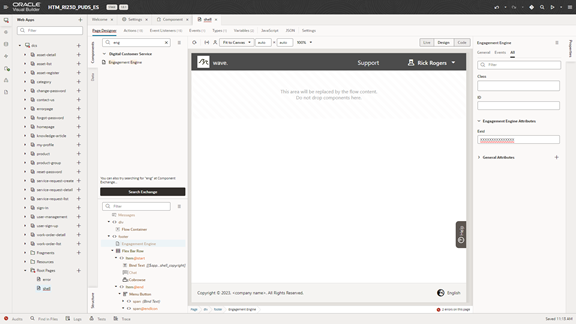
For more information on Engagement Engine, refer to Administering Oracle Engagement Engine.
For information on including page tags on your web page, refer to Add Page Tags to Your Test Website.
If you're adding the Engagement Engine component and page tags using Oracle Visual Builder, take a look at Add the Engagement Engine Component with Visual Builder.
Use Engagement Engine rules in your Visual Builder application
Here's a code sample showing the root or shell page of your Visual Builder application, where eeid is your valid Oracle Engagement Engine Account ID:
<oj-dcs-ee-rules-engine
eeid="<Your-EngagementEngine-AccountId>"></oj-dcs-ee-rules-engine>