How do I set up a delegation for users to create Help Desk requests on behalf of others?
Predefined roles enable managers to log Help Desk requests for anyone in their employee hierarchy. Employees normally can only log requests for themselves. But, managers can delegate their role to anyone in their employee hierarchy to let them log requests on their behalf.
For example, if a manager goes on vacation and wants to give access to an employee to logging requests on their behalf while they're away, they can delegate their role to that employee. The delegated person can use the employee picker on the request to select another employee in the manager's hierarchy as the primary point of contact.
The remainder of this topic details the tasks an administrator must complete to enable the delegate role, how a manager delegates the role, and what an employee must do to log a request on behalf of their manager.
The following figure shows the flow of tasks that are required when you set up the delegation of users.
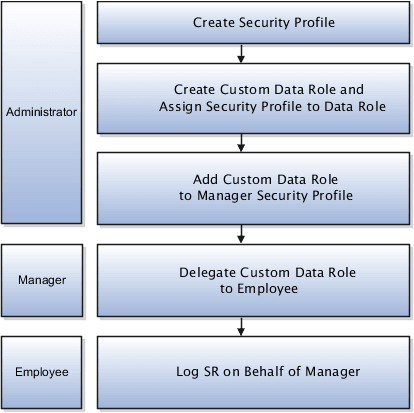
Create a Security Profile
To create a security profile:
-
Sign in as an administrator.
-
Navigate to Setup and Maintenance.
-
Search for and select the Manage Person Security Profile task.
-
Click Create.
-
On the Create Person Security Profile page, enter a Name for the security profile. For example, enter Delegate Security Profile.
-
Select Enabled.
-
In the Manager Hierarchy region, select Secure by Manager Hierarchy.
-
Select Both from the Hierarchy Content choice list.
-
Click Save and Close.
-
Click Done.
Create a Custom Data Role and Assign Security Profile
Now, you must create a custom data (or delegate) role and assign the security profile to the data role.
-
Sign in as an administrator.
-
Go to Setup and Maintenance.
-
Search for and select the Manage Data Role and Security Profiles task.
-
Click Create.
-
On the Create Data Role: Select Role page, enter a name for the Data Role. For example, Delegate Role.
-
Search for the job role Human Resources Analyst.
-
Select Human Resources Analyst from the search results.
-
Click OK.
-
Select Delegation Allowed.
-
Click Next.
-
In each of the following regions select the indicated value from the choice list:
-
Organization Security Profile Value - View All Organizations
-
Position - View All Positions
-
Legislative Data Group - View All Legislative Data Groups
-
Document Type - View All Document Types
-
Payroll - View All Flows
-
-
In the Person region, select the new security profile you just created. For example, Delegate Security Profile.
-
In the Public Person region, select the new security profile you just created For example, Delegate Security Profile.
-
Click Next through the remaining train stops.
-
Click Submit on the Create Data Role: Review page.
Add Custom Data Role to Security Profile
Now, add the custom data role to the manager's security profile.
Delegate Custom Role to Employee
The manager now can delegate the custom role to an employee in their hierarchy.
-
Sign in as a manager.
-
Navigate to Roles and Delegations.
-
On the Edit User Account Details page, scroll to the Roles and Approvals Delegated to Others region.
-
On the Roles Delegated to Others tab, click the Create icon.
-
Enter the Role Name.
-
Enter Start and End Dates.
-
Search for and select the employee to delegate in the Delegated To drop-down list.
-
Click Save.
The designated employee can now log a service request on behalf of the manager. When logging the service request, the employee selects anyone in the manager's hierarchy as the Primary Point of Contact on the service request.