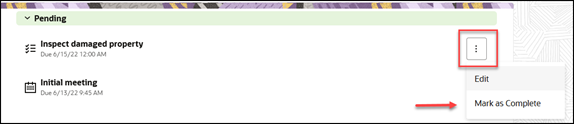Create and Assign Tasks and Appointments
Here's how you create and assign tasks and appointments for cases.
You can add tasks and appointments to a case and assign them to specific individuals. For this topic, let's create an Appointment.
Tip: If you're unsure of the command, you can type
/showall
to see a list of commands.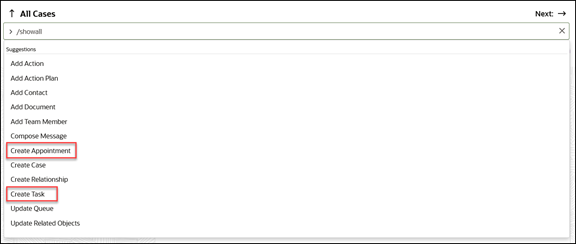
- Type Create Appointment in the Action Bar.
- Complete the necessary fields in the Create Appointment form.
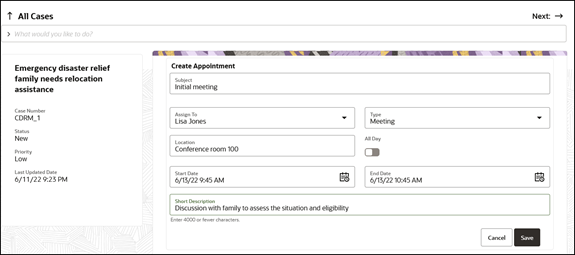
- Click Save.
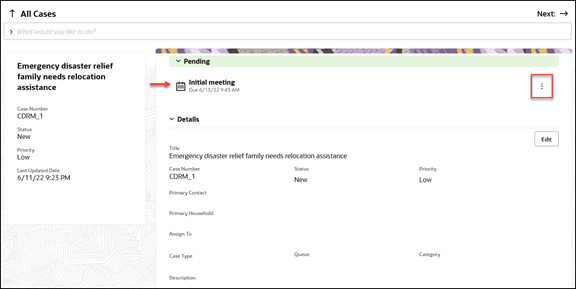
The Case detail page now shows the pending appointment at the start of the page. You can click More (icon with the three dots) to edit or reassign the appointment.
For tasks, click More (icon with the three dots) to edit or mark the task as complete.