Edit a Case
Here's how you can edit a case on the Case Details page:
You can use the Action Bar to edit a case, or click the Edit button in the Details folder to edit details in each folder.
Use the Action Bar
Either place your cursor in the Action Bar , or use the keyboard shortcut Alt+A for PC and Control+A for MacOr. Then start typing an action or search word, and the Action Bar displays suggestions that you can select from a list. To make suggestions, the Action Bar looks for key verbs and names of objects and fields.
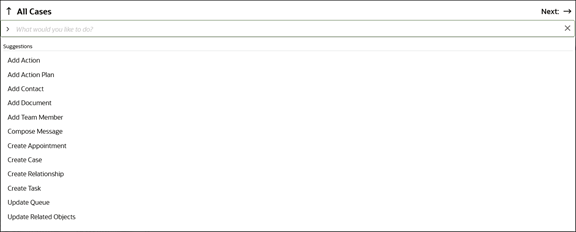
-
In the Action Bar, enter add, create , or compose to view a list of commands.
Here's a list of available commands:
Action
Description
Add Action
Add individual action plan actions to the case.
Add Action Plan
Add action plans to the case.
Add Contact
Add contacts to the case.
Add Document
Attach files and URLs to the case.
Add Team Member
Add others to the case team.
Compose Message Create a message for the case. Create Appointment Create an appointment for the case. Create Case Create another case. Create Relationship Create a relationship between cases or SRs. Create Task Create a task for the case. -
You can also use the Action Bar to update individual fields in the case. Here's a list of the fields you can update:
Action
Description
Update Title
Modify the title of the case.
Update Status
Modify the status of the case.
Update Related Objects Update the related objects for the case. Update Queue
Queues the case for reassignment. Requires prior configuration of assignment rules.
Update Primary Contact Party Name
Modify the primary contact associated with the case.
Update Description
Modify the description of the case.
Update Category Name
Modify the category of the case.
Edit Details
-
To edit the case details from the Details region:
-
Click Edit.
-
Modify the editable fields in the form.
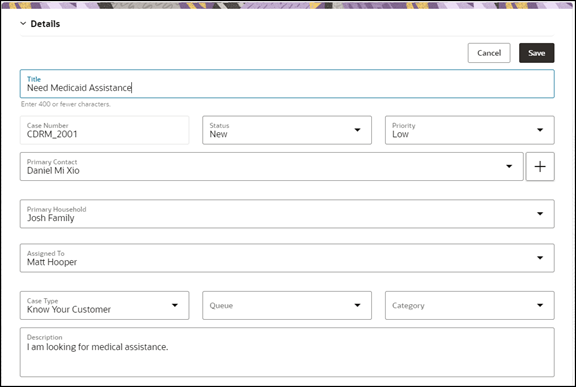
-
Click Save.
-
You can edit information or work with the folders under the details region by expanding each folder:
-