Manage Relationships
Expand the Relationships folder to manage the relationships this case may have with other cases or service requests.
By relating a case with another case or service request, you can make updates faster
and make notes across multiple objects. Here's a list of some of the different kinds
of relationships that you can create between objects:
- Is Parent Of
- Is Child Of
- Is Related To
- Solves
- Is Solved By
- Supports
- Is Supported By
- Translates
- Is Translated By
- Blocks
- Is Blocked By
- Was Copied To
- Was Copied From
- Duplicates
- Escalates
- Is Escalated By
The two cases shown on the My Cases list page in the following image should be related to one another. Let's create a relationship between the two.
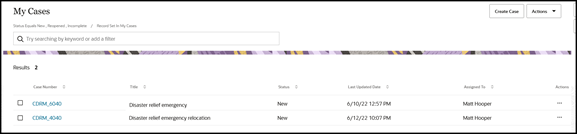
- Click on one of the cases and expand the Relationships
folder on the case details page.

- Click Create. You can also type the command Create
Relationship in the Action Bar.
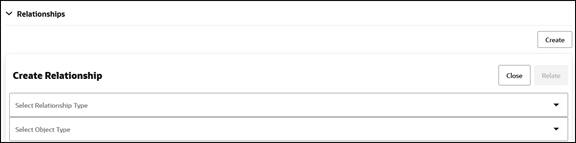
- Select the Relationship Type from the drop-down list. The types of relationships available are listed earlier in this topic.
- Select the Object Type from the drop-down list. In this example, let's select Cases.
- Select the other Case to relate from the drop-down list. You can enter the Case
Number to find it faster.
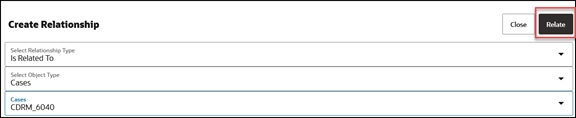
- Click Relate.
The relationship is now created.