Overview of the Case List Page
After clicking the Cases icon from the Home page or the Navigator, the Case List page is displayed.
Here's an overview of the different sections of the list page.
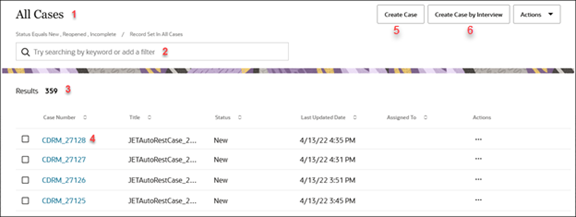
|
Callout No/Title |
What It Is |
What You Can Do |
|---|---|---|
|
1. |
The name of the saved search displayed on the page. |
Choose another saved search from the search bar. |
|
2. |
Search bar |
Click inside the bar and select a saved search from the list. For example, All Cases, My Cases, or Cases Created by Me. |
|
3. |
Results |
Number of records for the selected saved search. |
|
4. |
Case Number |
Click to view the case details on the Case Details page. |
| 5. | Create Case | Click to Create a case or you can type Create Case in the Action Bar. |
| 6. | Create Case by Interview | If your company is using this feature, click to create a case using an interview format. This feature must be enabled by your administrator. |