Agent Insights Panel
The interactive Insights panel on the Service Request Overview page displays multiple configurable cards that provide recommendations for the most important or the next-best actions you need to take.
These configurable cards are the most commonly used contextual tools that you’ll need, to quickly and effectively resolve the current service request (SR) you’re working on.
Your administrator must enable the Insights panel and configure which cards are displayed within the panel. For more information, see Set Up the Agent Insights Panel.
On the Service Request Overview page of an SR, if you click the Insights icon (callout 1), the Insights panel is displayed.
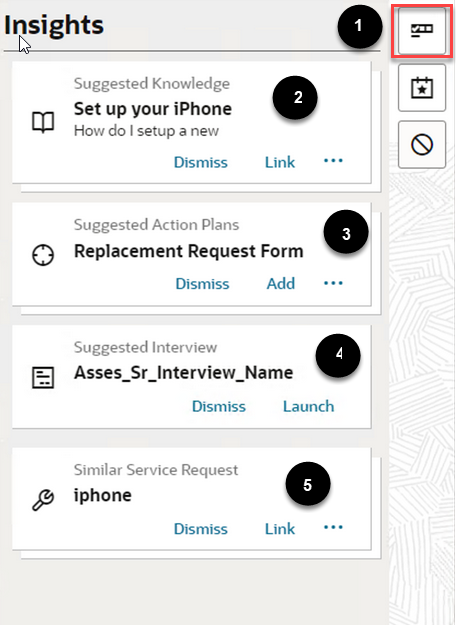
| Callout | Card Type | Actions |
|---|---|---|
| 2 | Suggested Knowledge |
Note: This card is displayed only if the View
Knowledge Within Service Request role
privilege is enabled for the user.
|
| 3 | Suggested Action Plans |
Note:
|
| 4 | Suggested Interview |
Launch. Opens the Interview page of the current SR, where the SR can be edited using the configured Intelligent Advisor interview. Note: This card is displayed only if the Interview
(Intelligent Advisor integration) is configured.
|
| 5 | Similar Service Request |
Note: This card is displayed only if the SVC_ENABLE_SIMILAR_SR
profile option is enabled for the site.
|