Activities Page
Activities are designed to track important updates, but they don't function as an audit trail. Administrators determine what information is displayed. Individual records for accounts, contacts, and service requests display relevant activities for each corresponding record.
From the Activities panel and page, you can review internal and customer inbound and outbound messages, conversations, and interactions through various channels (notes, email exchanges, chat, slack, and call logs), as well as important updates to the record itself. Each type of message is displayed in a different background color and with a different icon to enable you to easily identify whether the message was sent by an agent or customer, or whether it's an internal message.
To return to the Service Request Overview page, click Go to overview.
Here's an overview of the different sections on the Activities page, and what you can do.
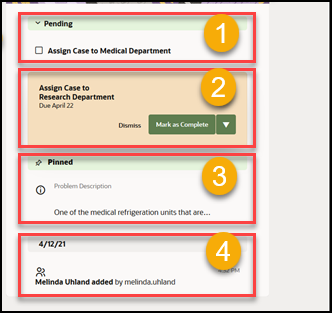
|
Callout No |
What It Is |
What You Can Do |
|---|---|---|
| 1 |
Pending region. Displays the open items such as action plan actions, action plans, and knowledge articles that you need to complete for the service request. When you complete an item, it moves to the activity feed. This region is displayed only when there's any open item. |
|
|
2 |
Recommendation region. Displays the next recommended step, highlighted in solid color. This could be:
|
|
|
3 |
Pinned region. Persists the problem description so that you can see it while you review the service request. |
Review and edit the problem description. |
|
4 |
Activity feed. Shows important updates of the selected record, which your
administrator has configured for display. For example, you can
view internal and customer inbound and outbound messages,
conversations, and interactions through various channels (notes,
email chains, chat, slack, and call logs).
Note:
Your administrator configures the content to be displayed in the Activity feed through Navigator > Configuration > Configure Activities Display > Configure What Displays in the List of Activities > Service Request object. For more information, see How You Enable and Display Activities. |
|