Link and Share a Knowledge Article
The Recommendation region of the Activities page displays knowledge articles that can help resolve the selected service request.
The application recommends published knowledge articles that closely match the values in the combination of the Title, Category, and Product fields of the service request. You can link the recommended knowledge article to the selected service request. You can even share the knowledge article with your customers (the service request contacts). Here's how:
-
In the Recommendation region of the Activities page:
-
Click Link to link the knowledge article to the selected service request.
The linked knowledge articles are displayed in the activity feed for the selected service request.
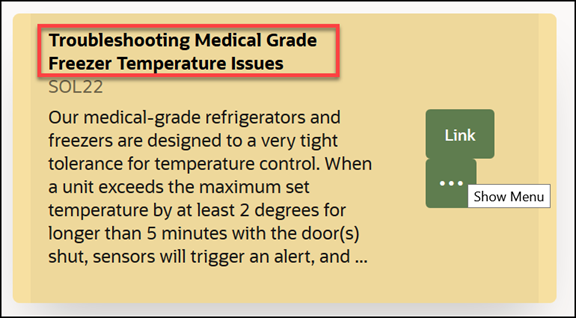
-
Click Show Menu (the horizontal 3 dots icon) > Share to share the knowledge article link with customers.
The Compose Email panel is displayed with a link to the knowledge article included in the compose email window.
-
Compose your email.
-
(Optional) Add attachments and preview your email.
Note:If your administrator has set the ORA_SVC_ENABLE_INBOUND_INLINE_ATTACHMENT_CATEGORY, ORA_SVC_ADD_FIRST_ATTACHMENT_TO_SR_MESSAGE, and SVC_INBOUND_ENABLE_INLINE_ATTACHMENTS profile options to Yes, images and logos (in the sender's signature) are displayed inline within the body of the service request message. They won't show up as regular service request attachments.
-
Click Send.
The email is displayed in the activity feed for the selected service request.
-
-
Click Show Menu (the horizontal 3 dots icon) > Not Helpful to dismiss the recommended knowledge article.
-
Click the title of the article (highlighted in the screenshot) to view the entire knowledge article in a separate browser tab.
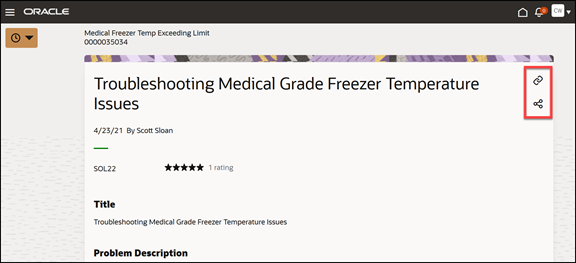
Review the knowledge article and do any of the following:
-
Click Link to Service Request (highlighted in screenshot) to link the knowledge article to the selected service request.
Note:Click Unlink from Service Request to unlink the knowledge article from the selected service request.
-
Click Share in Service Request (highlighted in screenshot) to share the knowledge article link with customers.
The Compose panel is displayed with a link to the knowledge article included in the compose email window.
-
Rate the knowledge article.
-
-
-
On the Service Request Overview page:
-
EnterShow Linked Content in the Action Bar.
The Activities page is displayed along with the linked content panel. It lists the linked published knowledge articles and similar service requests.
-
To view the entire knowledge article in a separate browser tab, click the knowledge article link.
-
To unlink the knowledge article from the selected service request, click the vertical 3 dots icon, and then click Unlink from Service Request.
-
To share the knowledge article link with customers, click the vertical 3 dots icon, and then click Share.
The Compose Email panel is displayed with a link to the knowledge article included in the compose email window.
If the compose email window is already open, the knowledge article link will be inserted in the email.
-