How do I manage Saved Searches?
Here's how you can manage the saved searches you created including making your saved search the default search.
-
You can't edit or delete the saved searches provided by Oracle or your administrator.
-
The results of all saved searches are displayed as a list.
-
The star icon indicates the default saved search which can be changed to another saved search using Actions.
-
Click in the Search bar and select Manage Saved Searches.
If Manage Saved Searches isn't in your list, you can start typing in the command "Manage" and it will appear for you to select.
The Manage Saved Searches page is displayed. The lists are displayed in alphabetic order.
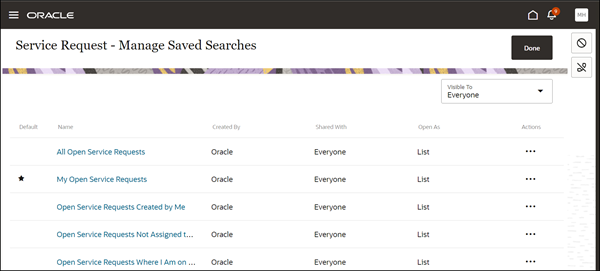
- (Administrators only) Use the Visible To drop-down list to filter the list of saved searches displayed on the page.
-
Click Actions > Edit to change any of the saved searches you created. You can:
-
Rename the saved search.
-
Choose to share this saved search with only yourself, everyone, and (if you've the required permissions) you can share it with specific roles.
-
-
Click Actions > Set as Default to set the saved search as the default saved search.
-
Click Actions > Hide from List to hide the saved search from being displayed on the list page.
To bring it back, go to the Manage Saved Searches page, click Actions > Show in List .
-
Click Actions > Delete to delete any of the saved searches you created.
- Click Done.