Search Using Keywords
You can use one or more keywords to search in the Search bar.
Your search matches not only on the title, but also related information such as the contact name or request number. So, your search for Bill, it returns all that include Bill in the title, or name of the primary contact.
Select the Correct Saved Search as Your Starting Point
The saved search you select as your starting point determines the scope of your keyword search. For example, selecting the All Open Service Requests saved search, lets you search all open service requests you can view. Selecting My Open Service Requests lets you search all the open service requests where you're assigned to the service request .
Search Complete Words
-
Finish typing a complete word.
-
If you're searching for an item with multiple words in the name, you can enter any of the words. For example, to search for
valve pressure issues, you can entervalve,pressure, orissuesin the Search bar. -
Capitalization is ignored.
-
Press Enter.
The application displays a list of records that contain your search term.
Here's an example of how you can search for a keyword
valve.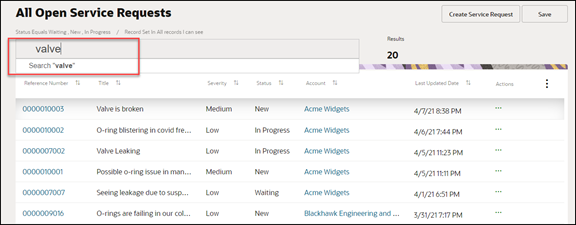
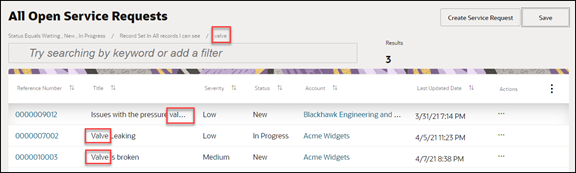
Search Partial Words, Exact Phrases, and Use Operators
You can search on partial words, exact phrases, and use operators between words. Here's how:
-
Use the star (*) symbol to indicate missing characters or partial words. You can use the symbol at the beginning, end, or middle of the search term. For example, in the search bar, enter *12345 to search for a SR with those numbers in it, for example SR0000012345.
For example, entering
*tionas your search term to find all items ending with the letterstion. Entering the star symbol in the middle of a word such asPi*le, returns Pinnacle, Pineapple, and so on. -
Use the question mark (?) to match exactly one character. You can use this wildcard at the beginning, end, or middle of a word.
For example, entering
Pri?ereturns Price, Prize, Pride, and so on. -
Put multiple search terms in quotes to search for exact phrases.
For example, entering
"Pinnacle Corporation"returns only Pinnacle Corporation, and any other records with those two terms in that specific order. -
Use the OR operator to search on multiple terms.
For example, entering
Chicago OR Pittsburgh, finds accounts with those terms in the name. If your application administrator enabled searching on addresses, the results also include all accounts in Chicago or Pittsburgh. -
Use the NOT operator to narrow down your search.
For example, entering
Pinnacle NOT Technologieswhen searching for accounts, returns all accounts with Pinnacle in the name, but not Pinnacle Technologies.When you use NOT followed by two or more words you must enclose the words in double quotes (" "). For example, entering
Pinnacle NOT "Techologies Inc"when searching for accounts, excludes Pinnacle Technologies Inc. -
Capitalization doesn't matter on search terms, but the operators OR and NOT must be in uppercase letters.