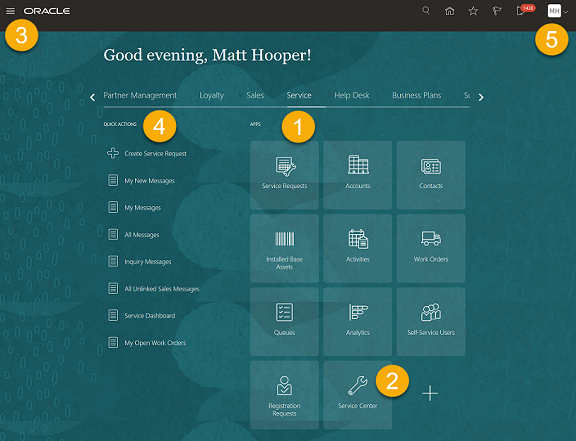Service Center Home Page
From the Home page, you can navigate to the different Service Center work areas and create new items.
If you don't see the Service Center navigation icon on the Service tab of the Home page, contact your administrator to enable the Service Requests for Redwood User Interface opt-in feature. For more information, see "Access Service Center" in the Implementing Service Center with the Redwood User Experience guide.
-
On the Home page, click the Service tab (callout 1 in the screenshot), and then click the Service Center navigation icon (callout 2).
Alternatively, you can also click Navigator > Service > Service Center (callout 3).
The Service Request List page is displayed.
-
From the Quick Actions column, you can create new items (callout 4).
-
The other features on the Home page aren't used for Service Center. They're intended for other Fusion applications.
-
To sign out of the application, click Sign Out from the Settings and Actions menu (callout 5) on the global header.