Work with Infolets
Here's the different ways to work with the infolets.
Drill into a Detailed Report
Here's how you can drill into a detailed report:
-
On the Service Dashboard page, click Navigate to detail (callout 1 in the screenshot) for the infolet you want to view the detailed report.
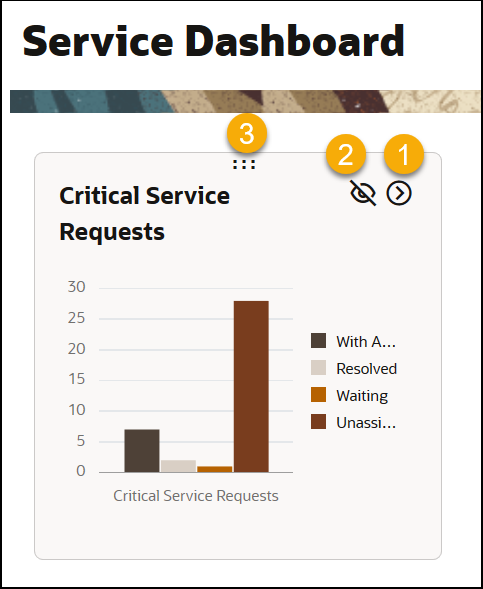
The detailed report page is displayed for the selected infolet.
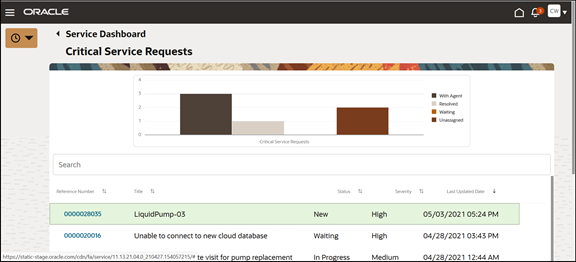
-
In the Search bar, you can search for any related service request by the service request Reference Number, Title (or keywords), Status, and Severity.
-
You can sort the list of related service requests by any column, using the sort controls on the list header row.
-
From the list of related service requests, click any service request Reference Number link to view the service request's details.
The Service Request Foldout View is displayed, which has different panels related to the record you are viewing, each with key information.
-
To return to the detailed report page, click the Service Dashboard title.
-
To return to the Service Dashboard page, click the Service Dashboard title.
-
-
Personalize the Infolets Displayed
You can personalize the Dashboard display, by hiding any of the ready-to-use infolets, and by adding custom infolets. The customizations you perform are available only to you, and are specific to the browser you use.
Here's how you can personalize the infolets displayed:
-
To add any ready-to-use and custom reports from the shared folders in BI Catalog (including the Custom folder):
-
On the Service Dashboard page, click Configure.
The Browse Catalog section is displayed.
-
Click Browse Catalog.
The BI Catalog pane is displayed.
-
Administrator-defined or user-defined content is displayed in the Shared Folders > Custom folder.
-
Personal content available only to you is displayed in the My Folders folder.
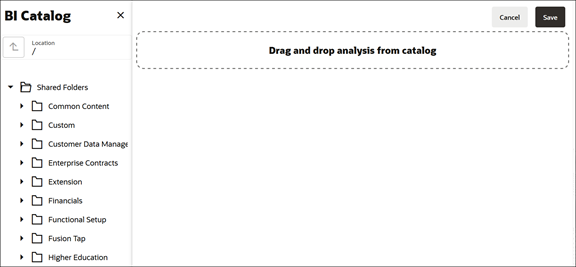
-
-
Navigate to the folder and report you want to add.
-
Select a tile report and drag it to the Drag and drop analysis from catalog section.
Only the tile reports prefixed with Tile in their names (in the BI Catalog) are displayed for selection.
The Infolet Properties window is displayed.
-
Specify the properties to suit your display requirements, and click Submit.
The infolet is displayed on the Service Dashboard page.
-
Click Save.
-
-
To hide an infolet on the Service Dashboard page:
-
Click Hide (callout 2 in the screenshot) for the infolet you want to hide.
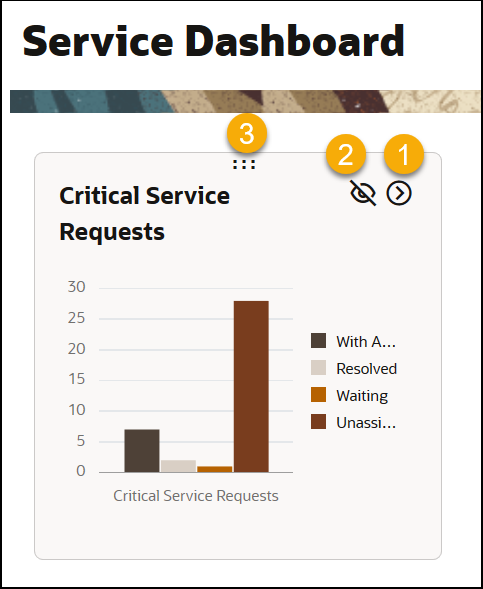
-
Click Save.
-
-
To view the hidden infolets, click Show Hidden (highlighted in the screenshot).

The hidden infolets are displayed grayed out.
-
Click Unhide for the infolet you want to show.
-
Click Save.
-
-
To rearrange the infolets displayed on the Service Dashboard page:
-
Point to the 6 dots icon (callout 3 in the previous screenshot) and drag the infolet to change its position.
-
Click Save.
-