Guided Journeys Configuration Using Constants
Guided Journeys enable you to add your own content to your HCM pages and regions such as analytics, documents, embedded learning, external URLs, manual tasks, questionnaires, reports, and videos.
Guided Journeys helps your users in doing their HR transactions efficiently by providing guidance such as tutorials, company policies, and best practices using guided journey tasks.
For example, you want to configure a page-level guided journey for the Employment Info page and a section-level guided journey for the Seniority Dates section. So, when your HR specialists navigates to the page, they can access:
- Analytics about the worker's career and salary's progression at the page-level, and
- Seniority dates policies at the Seniority Dates section-level.
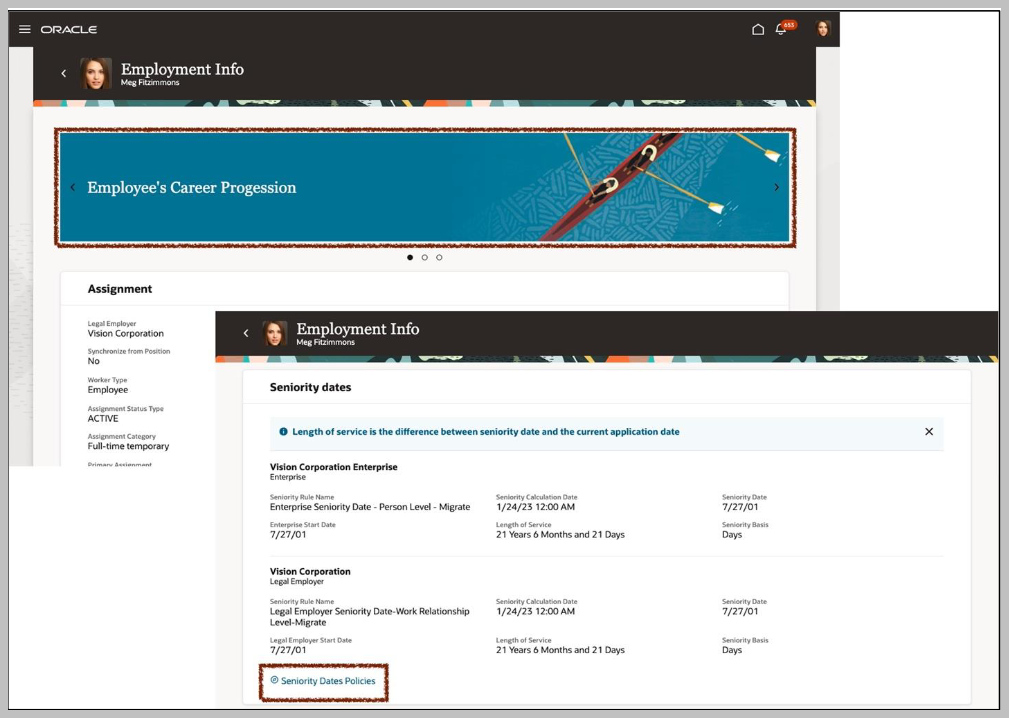
To enable guided journeys in your pages, navigate to the Constants tab in the Page Designer and find the following constants with these descriptions:
- Page-Level Journey Constant- Controls the display of the guided journey at the page-level. Set it with the guided journey code available in the checklist template.
- Page-Level Journey Task Constant- Controls the display of the guided journey tasks at the page-level. Set it with the task codes available in the checklist template. Use the comma as separator to display many tasks.
- Section-Level Journey Constant- Controls the display of the guided journey in the
<section name> section. Set it with the guided journey code available
in the checklist template.
- Where section name is the region in the page where you want to enable a guided journey.
- Section-Level Journey Task Constant- Controls the display of the guided journey
tasks in the <section name> section. Set it with the task codes available
in the checklist template. Use the comma as separator to display many tasks.
- Where section name is the region in the page where you want to enable a guided journey.
On the Constants tab, select each constant to set the guided journey code and task codes.
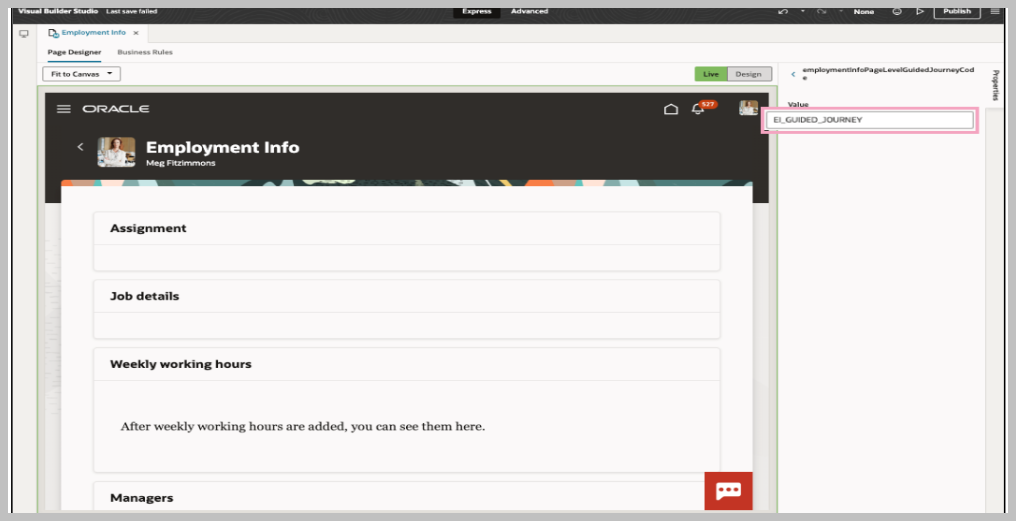
Enter the default value for the following constants:
- EI_GUIDED_JOURNEY - Controls the display of the guided journey at the page-level:
- [“EMPLOYEE’S_CAREER_PROGRESSION”,“EMPLOYEE’S_SALARY_PROGRESSION”] - Controls the display of the guided journey tasks at the page-level:
- EI_GUIDED_JOURNEY - Controls the display of the guided journey tasks at the section-level:
To find the guided journey code and task codes, go to My Client Groups > Employment > Checklist Template and select the template of the guided journey category you want to use for your page.
For the guided journey tasks, the sequence in which the tasks are listed in the guided journey template defines the sequence displayed in the page and section.