W-2 Employee Report
This flow creates Forms W-2, W-2GU, and W-2PR suitable for issuing to employees. This flow supports employee year-end forms for the US, Guam, and Puerto Rico.
It uses a combination of live data and data captured by the Archive End-of-Year Payroll Results flow to generate this form.
The Final mode of this flow applies locks to the appropriate data in the year-end archive.
To run this report:
-
From My Client Groups, click Payroll.
-
Click Submit a Flow.
-
Select your US legislative data group
-
Search for and select W-2 Employee Report.
Before You Start
You must have properly configured your organization and employees for year-end reporting. For further info, see the following in the Help Center.
-
Configure the Form W-2
-
Configure the US Territorial Year-End Tax Forms
-
Configure Calculation Cards for Year-End Tax Forms
-
Configure Calculation Cards for US Territorial Year-End Tax Forms
You must have successfully run the Archive End-of-Year Payroll Results flow.
Optionally, run the W-2 Register report to identify any employees with exceptions.
Ensure your payrolls balance. For further info, see Oracle Cloud Human Capital Management for the US Payroll Reconciliation (2086251.1) on My Oracle Support.
Report Parameters
Payroll Flow
Meaningful name of your payroll flow.
Tax Report Year
Four-digit reporting year.
Payroll Statutory Unit
Payroll statutory unit (PSU) of the employees you're processing. The flow creates the selected year-end form for the employees belonging to all applicable tax reporting units (TRUs) in this PSU.
For example, if you are creating W-2s, but one of the TRUs in your PSU is for Puerto Rico, the report skips that TRU.
Tax Reporting Unit
TRU and federal Employer Identification Number (EIN) registered name of the employees you're processing. The flow creates the selected year-end form for the employees belonging to this TRU only.
Payroll Relationship Group
Select the payroll relationship group name, if you have defined one. Payroll relationship groups limit the persons processed by payroll, data entry, and reporting. This can be a dynamic payroll relationship group.
Print Instructions
Whether or not the standard employee instructions are included in the output file for each year-end form.
Based on this parameter's settings, you have the option of printing on:
-
Purchased paper stock with employee instructions already printed on the back
-
Blank paper stock
Year End Form
Select the form you want to generate.
Process Configuration Group
Process configuration group for logging and performance purposes.
Employee Inclusion
Restricts form generation to specific employee types. Use this in cases where you want to segregate active and terminated employee print runs to facilitate mailing.
-
Active Employees
-
Active and Terminated Employees
-
Terminated Employees
Reporting Info Data Source
The Archive End-of-Year Payroll Results flow captures some New York and Puerto Rico W-2 info from the employee Reporting Information Card.
This field provides you with the option to pull this data from the archive or use live data.
Reporting Mode
The testing status of the year-end forms.
Select Draft to create a draft of this report for data verification purposes.
Select Final to generate the final version of the report. The flow automatically publishes a copy of the form to the Document Records. You must run this flow as Final at least once for year-end reporting.
Running this flow in Final mode performs the locking actions on the archived data. For further info, see Data Locks below.
Report Output
This report produces the following output:
|
Report name |
How you use it |
|---|---|
|
Employee Form |
Year-end form suitable for issuing to employees. Depending on the selection you make, these forms are for the US, Guam, or Puerto Rico. The individual employee forms are stored as PDF files in the Document Records and can be viewed through the employees' Me page. |
|
Missing W-2PR Control Numbers |
Lists any Puerto Rico employee who hasn't been assigned a W-2PR control number. The W-2 Employee Report doesn't produce W-2PRs for employees missing a control number. Use the Assign Control Number for Puerto Rico Employees to generate these numbers for your employees. For further info, see Assign Control Number for Puerto Rico Employees in the Help Center. |
|
Print File |
A single master PDF file that contains all year-end forms marked for print delivery. This file is sorted by:
This file is formatted to print on 4up perforated paper, with four W-2s or W-2GU per page. W-2PR uses a single form per page. Depending on how you set Print Instructions, it might include the standard employee instructions on a separate page. Note: This flow excludes any employees with exceptions,
such as negative balances or 0 gross wages. Use the W-2 Register report
to identify these employees.
For terminated employees, this flow overrides the print preference value and enforces print delivery. |
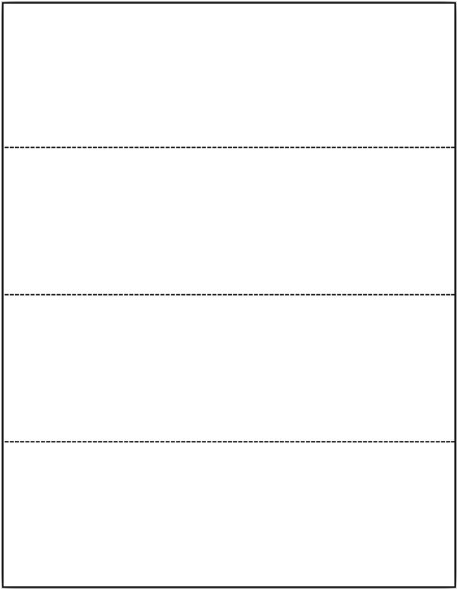
To ensure your employee forms include the correct info, run this flow in Draft mode at least once and review the output carefully. After you have confirmed your forms are accurate, rerun it in Final mode.
Your employee forms aren't published to the Document Records until you run this flow in Final mode.
The employee year-end forms can be viewed in two areas.
|
Area |
How you use it |
|---|---|
|
Document Records task |
Document Records stores each employee's W-2 as a PDF file.
|
|
Employee My Details page |
Employee forms are available in the Gallery after the publication date specified through the W-2 Publish fields on the TRU. Employees can view their W-2s through their Me page by selecting View End-of-Year Documents in the Actions menu. |
The Final mode of this flow applies data locks on the archived data. If you make changes to your year-end tax data after running the final report, you must release these locks before you can rerun the archive and update the report.
This assumes you haven't yet issued it to your employees or submitted your fourth quarter tax file to your third-party tax-filing provider.
You have the following options.
|
What you want to do |
How you do it |
|---|---|
|
Rerun the flow |
|
|
Roll back the flow |
|
As the employer, you can define default print preferences for the year-end forms through the Document Types task. Employees can provide their personal print preference overrides through the Me page.
For terminated employees, this flow overrides the print preference value and enforces print delivery.
The Final mode of this flow applies data locks on the archived data. Before making changes, you must do one of the following.
-
Roll back the appropriate W-2 Employee Report flow and then roll back the archive.
-
Mark the affected employees for retry on this and the archive flows.
Only then can you make the changes.