Maintain the HCM Data Loader Stage Tables
This topic explains how to maintain the stage tables for HCM Data Loader by viewing the stage table status and then either deleting data sets immediately or scheduling a recurring deletion request.
How to Check the Stage Table Status
-
In the Data Exchange work area, click Delete Stage Table Data.
- Check the value on the Stage Table Capacity Used
section.
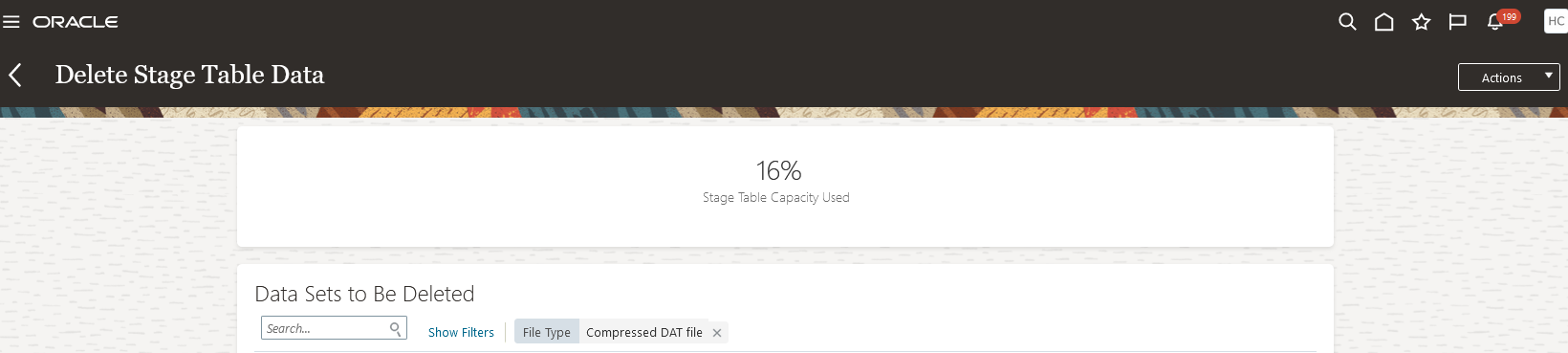
This percentage helps to know the capacity left on the stage tables. Based on this value, you can decide to delete data sets.
Delete a Single Data Set on the Import and Load Data Page
Follow these steps to delete a single data set from the stage tables on the Import and Load Data page:
-
In the Data Exchange work area, select Import and Load Data.
-
Search for and select the data set that you want to delete.
-
In the Search Results section, click the Delete icon for the selected data set.
Note: You can only delete protected data sets if you have theDelete HCM Data Loader Protected Data-Setsfunction security privilege. -
In the Schedule Request dialog box, set the Delete Source File parameter to Yes to delete the source file from the Oracle WebCenter Content server.
Note: You can delete the data from the stage tables without also deleting the source file. If you loaded this data set with the Delete Source File parameter set to Yes, then the source file has already been deleted. In this case, selecting Yes in the Schedule Request dialog box has no effect. -
Click Submit. The ID of the deletion process appears.
-
Click OK to close the Confirmation dialog box.
Delete Multiple Data Sets on the Delete Stage Table Data Page
You can delete one or more data sets immediately from the stage tables. Alternatively, you can schedule a recurring deletion process. Follow these steps:
-
In the Data Exchange work area, select Delete Stage Table Data.
-
On the Delete Stage Table Data page, set the filter criteria to identify the data sets you that you want to delete. This table describes the main criteria.
Field
Description
Days Since Last Updated
Specify the number of days since the data set was last updated. For example, to identify any data set not updated in the last week, set this field to 7. The default value is 30, the maximum value is 60, and the minimum value is 1.
Type
Select any one of the following:
-
Standard
-
Extended
This field is hidden unless you have the additional privilege (Delete HCM Data Loader Extended Retention Data sets) required to delete extended retention data sets.
Created By
Enter the user name of the user who created the data set.
File Type
Select one of:
-
Compressed DAT file
-
Spreadsheet
Import Status
Select a status. For example, set to Success to list data sets that imported successfully.
Load Status
Select a status. For example, set to Success to list data sets that loaded successfully.
Data Set
Specify a particular data set.
Content ID
Enter the Oracle WebCenter Content ID.
Retention Period
By default, only data sets that have the standard retention period will be deleted. When set to Extended, data sets that are held for an extended period in the staging tables are deleted. This field is hidden unless you have the additional privilege (Delete HCM Data Loader Extended Retention Data Sets) required to delete extended retention data sets.
-
-
To delete all data sets that match the criteria specified:
-
Click Actions > Schedule Deletion.
-
On the Parameters tab of the Schedule Request page, the data set criteria from the Delete Stage Table Data page appear. You can't edit these values on the Schedule Request page.
Tip: To change the data set criteria, edit them on the Delete Stage Table Data page, review the results, and click Actions > Schedule Deletion again. You must refresh the search results before clicking Actions > Schedule Deletion. Otherwise, the parameters aren't updated on the Parameters tab of the Schedule Request page. -
Review and set the Action parameter.
-
Review and set the Delete Oracle Search Bulk Import Records parameter.
-
Review and set the Initiate Multithreaded Processing parameter.
Note:This parameter ensures that the elapsed time for deleting large volumes of data is reduced by submitting the Delete HCM Data Loader Stage Table Data process as a multi-threaded process. Only if the volume of data to be deleted warrants it will the process be multi-threaded.
-
Source files for the data sets are deleted from the Oracle WebCenter Content server by default. To retain the source files, set the Delete Source File parameter to No.
-
-
In the Schedule section,
- To submit the delete process immediately, set Run to As soon as possible.
-
To schedule a recurring delete process for all data sets that match the specified criteria:
-
Set Run to Using a schedule
-
Specify the frequency of the deletion process. For example, you could schedule the process to run weekly to delete any data set that hasn't been updated in the last 7 days.
-
Enter the Start Date and End Date
Note: If the start date is tomorrow's date, then the process runs tomorrow and at the specified interval (for example, weekly) until the end date. If the start date is today's date, then the process runs for the first time in one week's time, assuming a weekly frequency.
-
-
Click Submit.
You can review the status of any deletion process by clicking Actions > Review Processes on the Delete Stage Table Data page. On the Recent Processes page:
-
To view the delete process parameters such as Status, Submission Time, Scheduled Time, and Elapsed Time, action icon for the process and select Parameters. If the process created a schedule, then the Parameters dialog box also includes the schedule details. Scheduled processes are identified by an icon before the process name.
-
You can cancel a schedule for any scheduled process by clicking the action icon for the process and selecting Cancel Schedule.
-
Recurring deletion requests appear on the Recent Processes page with a parent process in Wait status. The parent process starts a child process for each scheduled deletion request. The ID of the parent process appears in the Scheduling Process ID column.
-
The log file for a process includes the request parameters and identifies the data sets that were deleted. To access the log file, click the action icon for the process and select Log.
Delete Spreadsheet Data Sets
On the Delete Stage Table Data page, your search results include spreadsheet data sets if you set File Type to Spreadsheet. You can delete these data sets from the HCM Data Loader stage tables. But the spreadsheet data sets remain in the HCM Spreadsheet Data Loader stage tables. So, you can continue to edit and upload these spreadsheet data sets after you have deleted them from the HCM Data Loader stage tables. Such a spreadsheet is reloaded from the HCM Spreadsheet Data Loader stage tables when you next save or upload it. To delete spreadsheet data sets from both sets of stage tables, use the Delete Spreadsheet Stage Table Data task.