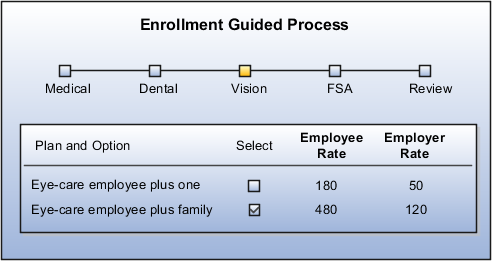Rate Display Configuration Options
Control the display and visibility of a rate value on the enrollment pages by configuring the display options.
You configure the following display aspects of a rate:
-
Display type, defined during rate setup
-
Visibility and display name configuration for self-service enrollment
Display Type
The rate display type indicates where the rate value should appear during enrollment. On the Create or Edit Rate page, select one of the display types in the following table:
|
Rate Display Type |
Where The Rate Appears |
|---|---|
|
Primary |
Appears in the Primary Rate column during enrollment. Enables rate entry. Typically the employee rate. |
|
Secondary |
Appears in the Secondary rate column during enrollment, but does not enable rate entry. Typically the employer rate. |
|
Others |
On the self-service pages, this rate type appears in one of these columns:
Examples include pretax and after-tax. In the Enrollment work area, this rate type appears in the Details window when you make an enrollment. |
Default Display
Self-service enrollment pages display a maximum of four rate types for each plan and option. The following figure shows the default display sequence of Primary, Secondary, Other 1, and Other 2 rate types on self-service enrollment pages.
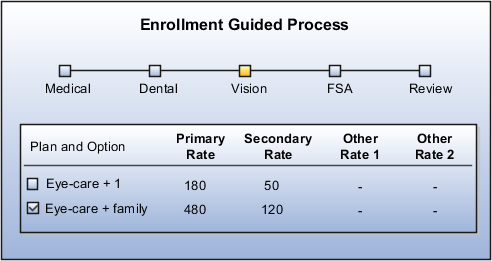
Rate Visibility and Display for Self-Service Enrollment
Use the Configure Plan Type Grouping Display page to:
-
Show or hide rate types in each plan grouping step on the self-service pages. You can't hide the primary rate type.
-
Rename the rate types in each step on the self-service pages.
Revising column names, such as changing Other to Pretax or After-Tax, doesn't affect taxation.
Vision Rates Example
For example, you rename the primary and secondary rate types on the vision plan enrollment step to Employee Rate and Employer Rate. You also hide the other rates. This figure shows the resulting configuration on the self-service pages, with only the employee and employer rates visible for each vision plan and option.