Schedule Generation Profiles for Workforce Scheduling
As a schedule administrator, you can define schedule generation profiles that identify the staffing departments and policies governing specific scheduling processes. You can also set scheduling rules to make sure schedules comply with policies and regulations.
Schedule managers then use their profiles to generate the workforce schedule for their workers according to their work patterns.
You manage these profiles using the Schedule Generation Profiles quick action for . You can also use the Workforce Schedule Generation Profiles task in the Setup and Maintenance work area. The task is in the Workforce Deployment offering, Workforce Scheduling functional area.
You can save a draft of the schedule generation profile and finish it over time. When you're ready, you can create the profile so that schedulers can use it as soon as it becomes active.
You can create more profiles by duplicating an existing profile, and you can edit and delete profiles as long as no schedule was generated using it. As soon as a profile is used to generate schedules, you can't change or delete existing staffing departments. But you can add more staffing departments.
- Schedule plan
- Operating shifts
- Schedulers and staffing departments
- Included or excluded jobs and positions
- Scheduling rules
- Shift time deviation rules
Basic and Schedule Plan Information
When you create a schedule generation profile, you enter basic details, such as the name, identifying code, active start and end dates, and a description. For the active start date, pick the date for the first day of the work week and the start of the first cycle. For example, the first day of the week is Monday and the cycle should start the first full week in 2025, so you pick 6-Jan-2025. This date is used to populate the read-only Start Date and First Day of Week fields of the Schedule Plan tab, Schedule section.
Schedule Periods
You define the schedule periods, including how many weeks are in the schedule cycle, the day start time for your staffing departments, and which 2 consecutive days to consider as the weekend.
Scheduling Windows
You define the schedule generation window and the optional self-scheduling window contained within it. Schedule managers start working on their schedules when the schedule generation window opens. They publish the schedules to their workers after the self-scheduling window officially closes, if defined, and before the schedule generation window closes. Workers can claim open shifts during the self-scheduling window, and scheduling managers can assign the requested shifts.
You define the schedule generation window and optional self-scheduling window by specifying how many days before the schedule period starts to open and close each window. For example, you create a profile with these windows:
- The schedule generation window opens 90 days before the schedule period starts. And the window closes 30 days before the schedule period starts.
- The self-scheduling window opens 60 days before the schedule period opens. And the window closes 45 days before the schedule period starts. The self-scheduling window start and end dates need to be inside the schedule generation window start and end dates.
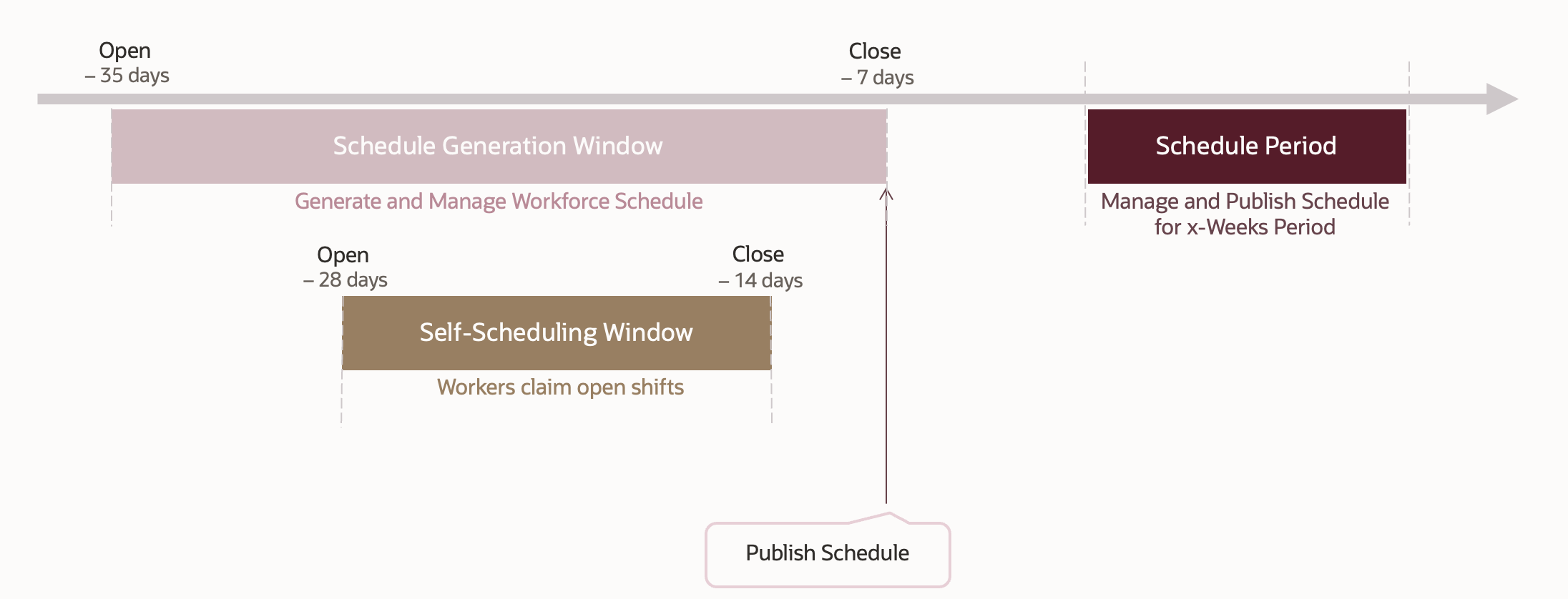
Coverage Panel Intervals
You can add day intervals for the coverage variance panel that schedulers open below their schedules. These intervals help them identify where they’re overstaffed, understaffed, or staffed appropriately. You can also specify whether to send reminder notifications to schedulers to finish their schedules for publishing.
Operating Shifts, Schedulers, and Staffing
You add the shifts to use when generating the open shifts and the worker schedules. You add the schedule managers who will use the profile to generate and publish schedules for the added staffing departments. And you can specify whether schedulers can schedule floating resources. Scheduler start dates default to the schedule generation profile start date. If a scheduler will start managing the generated schedules in the future, overwrite the default start with the appropriate date.
Jobs and Positions
You can optionally identify specific jobs and positions to include or exclude when generating schedules for the specified staffing departments. You can't include some jobs and positions and exclude others. You can only include or exclude all. If you don't add any jobs or positions, the profile can be used to generate schedules for all jobs and positions.
Scheduling Rules
You can enable and set these scheduling rules:
- The maximum consecutive days workers can work
- The maximum number of weekends workers can work in a schedule period
- A minimum rest period between the ending shift of 1 day and starting shift of the next day
Shift Time Deviation Rules
You can specify shift time deviation rules to use in time and labor schedule deviation calculations and validations.
- A grace period
- Start early and late periods
- End early and late periods