Overview of Payroll Flows for the US
Use payroll flows to streamline and optimize your payroll operations. They help you ensure smooth and seamless end-to-end execution of the processes that address all of your payroll business requirements.
Use payroll flows to manage, effectively and efficiently, all of your payroll tasks, such as calculating payrolls, running reconciliation reports, and making payroll payments.
For example, to ensure your payroll cycles are accurate, you can design a flow that includes manual tasks that request validation at each step in the process. In this way, your Financial Director can verify the payroll costing results before the flow transfers the payroll costs to the general ledger.
Predefined flow patterns are automatically available for you to submit all types of payroll processes and reports. A flow pattern can consist of a single task such as the Calculate Payroll flow, or multiple tasks, such as the US Simplified Payroll Cycle flow. This flow includes all tasks for a payroll period in a best practice flow.
You can:
-
Run the predefined flows directly.
-
Use them as templates to create your own.
-
Copy a predefined flow pattern and edit it to meet your business requirements, such as add, delete, or move a task in the schedule.
There are also features to help you to design flows that address other complex business requirements that automate repetitive tasks with a single flow submission, such as the task iterator. For example, use the task iterator option to generate a report for multiple payroll statutory units within your organization.
Similarly, use the flow connectors feature to isolate and review off-cycle and on-cycle payroll runs and then combine the run results for downstream processing.
This workflow diagram gives you an understanding of how payroll flows work. It shows the navigation path from the pages that provide high-level flows info to the pages that provide detailed employee-level info. Such as View Flows to Checklist and Process Results Details.
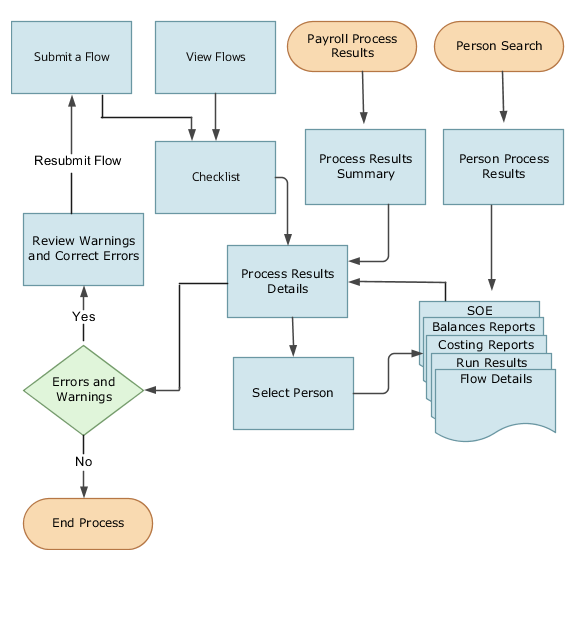
This table lists the payroll flow pages and gives a description of the ongoing tasks you can perform to submit and monitor your flows.
|
Page name |
How you use it |
|---|---|
|
Submit a Flow |
After you have created the flow pattern, use the Submit a Flow page to submit the flow. Navigate to Submit a Flow task from Quick Actions or My Client Groups > Payroll. Use the filter options and search for the flow you want to submit. Enter a unique name for the flow and use the appropriate sections on the page to enter flow parameters, schedule your flow, and link flows if required. |
|
Checklist |
A Checklist is generated for each submitted flow. The Checklist page provides a central point to monitor and manage all tasks within the flow. Use the Checklist to easily identify areas that require your attention, such as any tasks within your flow that have error messages. Perform actions on the Checklist page, such as roll back a task or mark a manual task as complete. To view further info for a specific task, select the task and navigate to the Process Results Details page. |
|
Process Results Details |
Use Process Results Details to view detailed info for
a flow task, such as:
|
|
Errors and Warnings |
Use Errors and Warnings to view messages pertaining to persons or processes. You can also access this page from Process Results Summary. After you resolve all issues, navigate back to Checklist to continue processing any remaining tasks within your flow. |
|
View Flows |
Use View Flows to get an overall status of all submitted flows. Use the filter options on the page to identify flows that require your attention, such as a flow that includes tasks with error messages. Drill down on a flow to go to Checklist, to get more detailed info for the tasks within the flow. Navigate to View Flows from Quick Actions or My Client Groups > Payroll. |
For further info, see Administering Payroll Flows on the Help Center.