Configure the Web Channel
Use this procedure to configure the Web Channel for the HCM, Internal Candidate Experience, and Hiring skills.
Follow these steps to enable the HCM instance to work with FADigital Assistant and add the chat widget to the HCM user interface.
Enable Integration with FADigital Assistant in the HCM Instance
-
Sign in to Fusion Applications and go to Setup and Maintenance.
-
Search and select the task, Manage Administrator Profile Values.
-
Search for the profile option code, FA_ENABLE_DIGITAL_ASSISTANT.
-
Set the profile value to Y at the Site level.
-
Click Save.
Add the Chat Widget to the HCM User Interface
- Create a sandbox in HCM. Sandboxes enable you to configure changes to the user interface and verify them before putting those changes into your production instance.
- Use HCM Experience Design Studio to add and configure the chat widget in the sandbox environment.
- Publish the changes in the sandbox to the active HCM instance.
-
Go to HCM Experience Design Studio in the sandbox environment.
-
From the Navigator, select Digital Assistant Configuration.
-
To configure HCM Skills, select Oracle Fusion Application from the Digital Assistant drop-down.
-
The Server URL of the ODA instance where the Oracle Web Channel is configured is populated automatically. This usually doesn't need to be changed.
-
Paste the Web Channel Id that was generated while creating the web channel in ODA.
-
Specify other web channel preferences in the Features and Functionality Configuration section.
-
Click Save and Close.
-
Check if the connection is working by launching the chatbot launch icon and starting a conversation with the Digital Assistant.
Note: You must be assigned the relevant security role to render the chatbot launch icon. -
Select Publish to publish the configuration changes.
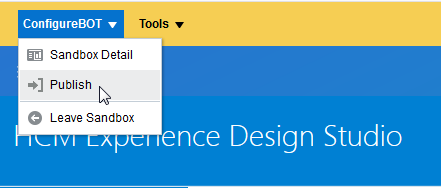
You must assign users the required roles and privileges so that they can access Digital Assistant features in the HCM user interface. See this Customer Connect post to learn how to create your own roles or upload sample custom roles to your target HCM development instance for a rapid start. The post contains a how-to article on creating your own roles and a compressed file that you can use to upload the sample custom roles. The Employee role listed in the article includes the functional privilege, Access Digital Assistant (HRC_ACCESS_DIGITAL_ASSISTANT_PRIV), which allows users to access the chatbot icon.
You can also see Grant Users Access to the Digital Assistant Chat Widget to learn how to assign the Access Digital Assistant privilege to a role.