- Using Oracle Digital Assistant to Interact with HCM
- Grant Users Access to the Digital Assistant Chat Widget
Grant Users Access to the Digital Assistant Chat Widget
To allow users to access the chat widget, you need to assign the Access Digital Assistant functional privilege (HRC_ACCESS_DIGITAL_ASSISTANT_PRIV) to them.
- Sign in to Oracle HCM Cloud with IT Security Manager Privileges.
- On the home page, select Navigator > More > Tools > Security Console to open the Security Console.
-
On the Roles page, search for the custom role that
you're using to access the digital assistant. If the role doesn't exist, create
a new custom role.
See this Customer Connect document to learn how to create your own roles or upload some sample custom roles.
- From the drop-down list, select Edit Role to view the Edit Role: Basic Information page.
- Click Next to view the Edit Role: Function Security Policies page.
- Click Add Function Security Policy to add the digital assistant function privilege.
-
Search for the Access Digital Assistant function
privilege.
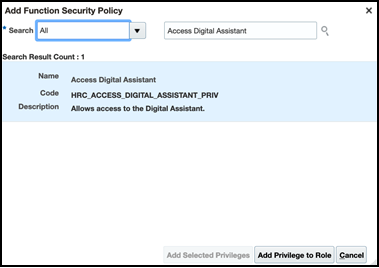
- Click Add Privilege to Role to add the function privilege to the custom role.
- Click Next.
- On the Edit Role: Summary and Impact Report page, click Save and Close to save the changes.
- Click the Users tab.
- Search for and select the user who requires access to the digital assistant.
- Click Add Roles to add the new role to a user.
- Search for the custom role, and click Add Role Membership. Ensure that the custom role is assigned to this user.
- Click Save and Close.