Guided Journeys Configuration Using Page Properties
A guided journey lets administrators embed tutorials, company policies, and best practices at the page or section level to help users complete tasks more efficiently.
Guided journeys helps your users in doing their HR transactions efficiently by providing guidance such as tutorials, company policies, and best practices using guided journey tasks.
A journey is a collection of tasks that can facilitate a business process, such as analytics, documents, embedded learning, external URLs, manual tasks, questionnaires, reports, and videos.
For example, you want to configure a page-level guided journey for the Employment Info page and a section-level guided journey for the Seniority Dates section. When your HR specialists navigates to the page, they can access:
- Analytics about the worker's career and salary's progression at the page level.
- Policies based on the worker's seniority date at the Seniority date section
level.
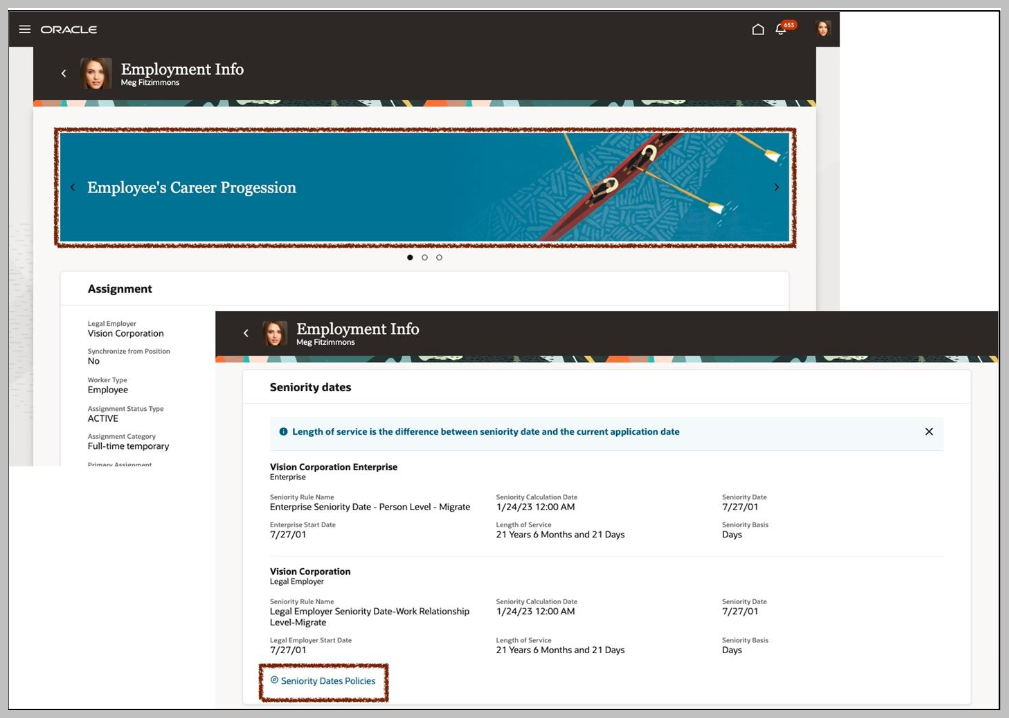
Use the Manage Administrator Profile Values task in the Setup and Maintenance work area to ensure that the ORA_PER_JOURNEYS_ENABLED and ORA_PER_GUIDED_JOURNEYS_ENABLED profile options are set to Y at the site level. These profile options enable journeys.
You find guided journey code and task codes at My Client Groups > Employment > Checklist Template and select the template of the guided journey category you want to use for your page.
To enable guided journeys on your Redwood-enabled pages, navigate to the Page Properties section in the Page Designer and find the following page properties with these descriptions:
- Page-Level Journey Page Property - Controls the display of the guided journey at the page level. Set it with the guided journey code available in the checklist template.
- Page-Level Journey Task Page Property- Controls the display of the guided journey tasks at the page level. Set it with the task codes available in the checklist template. Use the comma as separator to display many tasks.
- Section-Level Journey Page Property- Controls the display of the guided journey in
the <section name> section. Set it with the guided journey code available
in the checklist template.
- Where section name is the region in the page where you want to enable a guided journey.
- Section-Level Journey Task Page Property- Controls the display of the guided journey .tasks in the <section name> section, where section name is the region on the page where you want to enable a guided journey. Set it with the task codes available in the checklist template. Use a comma as separator to display many tasks.
In the Page Properties section, select each page property to set the guided journey code and task codes.
Enter the default value for the following page properties:
- EI_GUIDED_JOURNEY - Controls the display of the guided journey at the page-level:
- [“EMPLOYEE’S_CAREER_PROGRESSION”,“EMPLOYEE’S_SALARY_PROGRESSION”] - Controls the display of the guided journey tasks at the page-level:
- EI_GUIDED_JOURNEY - Controls the display of the guided journey tasks at the section-level:
For the guided journey tasks, the sequence in which the tasks are listed in the guided journey (checklist) template defines the sequence displayed in the page and section.