Formula Debugging and Troubleshooting
You need to place the following debug statements as necessary:
l_log_data = ESS_LOG_WRITE('*************Start ff debug - messages appear in
the batch process log files')
ret = HR_TRACE('*************Start ff debug - messages appear in the PLSQL
trace file')
.
.
.
.
l_log_data = ess_log_write('end ff debug: L_MX_CVG_ALWD_AMT'||to_char(L_MAX_CVG_ALWD_AMT))
ret = HR_TRACE('end ff debug: L_MX_CVG_ALWD_AMT'||to_char(L_MX_CVG_ALWD_AMT))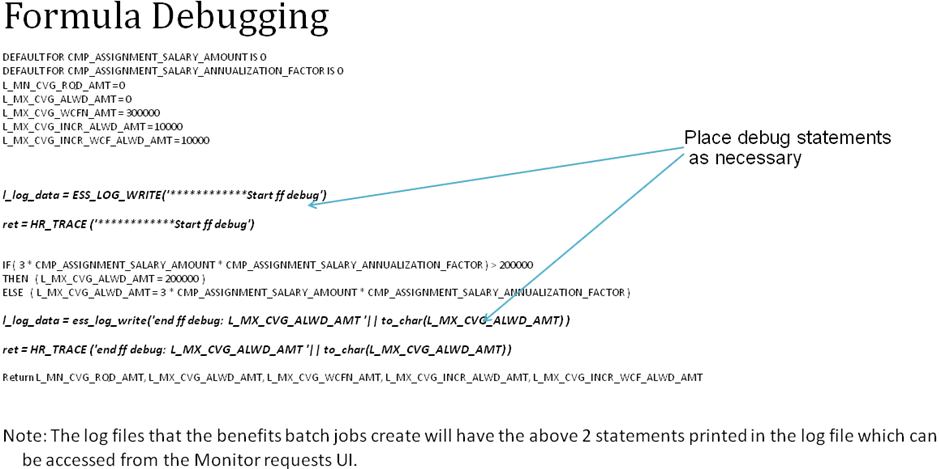
Formula Troubleshooting
If the formula doesn't return the correct values or if the end result is not as expected, then here's how you can diagnose the issue:
- Test with the seeded codes first. You need to remove the formula before testing the seeded functionality.
- Use hard coded Values and test a simple fast formula.
- If you used any function, then replace them with hard coded values and test.
- Trace the formula to gather details of the values passed.
- If the above steps don't help you resolve the problem, then provide the results of the same for oracle to review.
While troubleshooting the formula, you need to ensure the following:
- Don't delete a formula which has been attached to benefits plan design, especially after the plan design has been processed, and participants have been found eligible for the plan design.
- Don't recreate the formula with the same name after deleting. It doesn't reinstate the older behaviour. You would face errors at runtime. Instead, edit the formula or create a new formula to replace the older one.