How do I personalize the My contacts region in the Before you enroll page?
Here’s how you add business rules to the My contacts region:
- Navigate to > > .
- On the Settings and Actions menu in the global header, click Edit Page in Visual Builder Studio. Ensure that you've appropriate access to the VB Studio configuration to see this option.
- In the Business Rules area, click the Configure Fields and Regions button.
- In the Form Rules area, click the + button to add a new rule.
- Enter a label such as Enable National Identifier.
- Click Create.
- You can add Conditions to limit who sees this business rule based on user roles, legal employer, or business unit.
- In the Regions and Fields area, change the value of the field to Visible.
-
Preview and publish your changes.
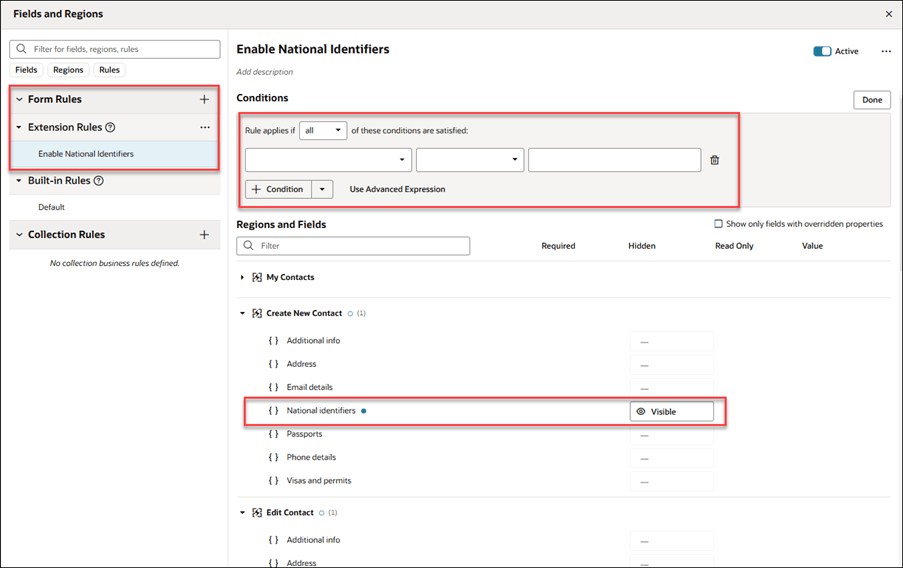
Here's how you hide the button to add contacts page on the Before you enroll page
- Navigate to > > .
- On the Settings and Actions menu in the global header, click Edit Page in Visual Builder Studio. Ensure that you've appropriate access to the VB Studio configuration to see this option.
- In the Page Properties area, select the region where you want to hide the button and set N as the value.
- Preview and publish your changes.