Guided Journeys Configuration Using Page Properties
A guided journey lets administrators embed tutorials, company policies, and best practices at the page or section level to help users complete tasks more efficiently.
Guided journeys helps your users in doing their HR transactions efficiently by providing guidance such as tutorials, company policies, and best practices using guided journey tasks.
A journey is a collection of tasks that can facilitate a business process, such as analytics, documents, embedded learning, external URLs, manual tasks, questionnaires, reports, and videos.
For example, you want to configure a page-level guided journey for the Employment Info page and a section-level guided journey for the Seniority Dates section. When your HR specialists navigates to the page, they can access:
- Analytics about the worker's career and salary's progression at the page level.
- Policies based on the worker's seniority date at the Seniority date section
level.
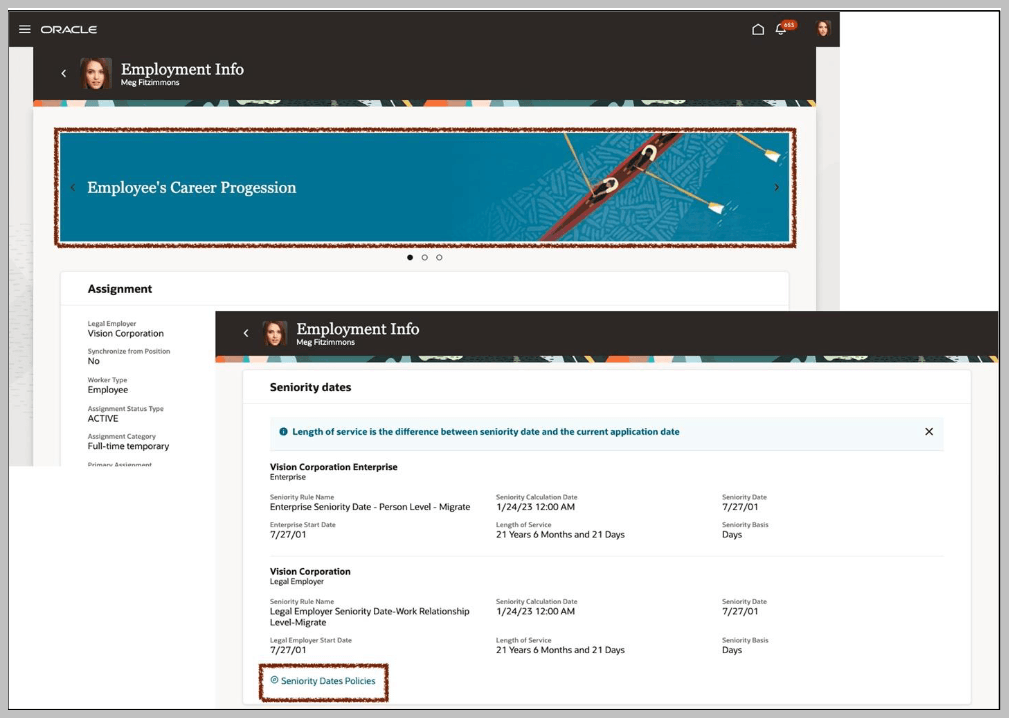
Use the Manage Administrator Profile Values task in the Setup and Maintenance work area to ensure that the ORA_PER_JOURNEYS_ENABLED and ORA_PER_GUIDED_JOURNEYS_ENABLED profile options are set to Y at the site level. These profile options enable journeys.
For Oracle Fusion Human Capital Management, you can find guided journey code and task codes under My Client Groups > Employment > Checklist Templates
- Offering: Select any Oracle Cloud SCM or Oracle Procurement offering (Manufacturing and Supply Chain Materials Management, Order Management, Inventory Management, Product Management, Supply Chain Planning, or Procurement)
- Functional Area: Application Extensions
- Task: Guided Journeys
Select the guided journey template you want to use for your page, and note the codes within the template for future use.
To enable guided journeys on your Redwood-enabled pages, navigate to the Page Properties pane in the Page Designer and find the following page properties with these descriptions:
- Page-Level Journey Page Property (PageJourneyCode) - Controls the display of the guided journey at the page level. Set it with the guided journey code available in the template.
- Page-Level Journey Task Page Property (PageTaskCodes) - Controls the display of the guided journey tasks at the page level. Set it with the task codes available in the template. Use the comma as separator to display many tasks.
- Section-Level Journey Page Property (MainSectionJourneyCodes) - Controls the display
of the guided journey in the <section name> section. Set it with the
guided journey code available in the template.
- Where section name is the region in the page where you want to enable a guided journey.
- Section-Level Journey Task Page Property (MainSectionTaskCodes) - Controls the display of the guided journey .tasks in the <section name> section, where section name is the region on the page where you want to enable a guided journey. Set it with the task codes available in the template. Use a comma as separator to display many tasks.
If the page properties associated with guided journeys aren’t available that means that the feature isn't supported for the page as yet.